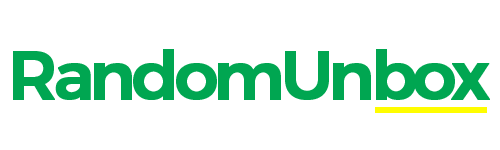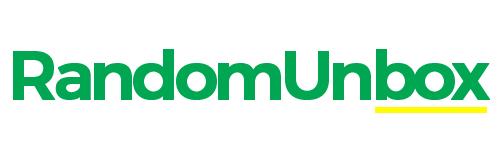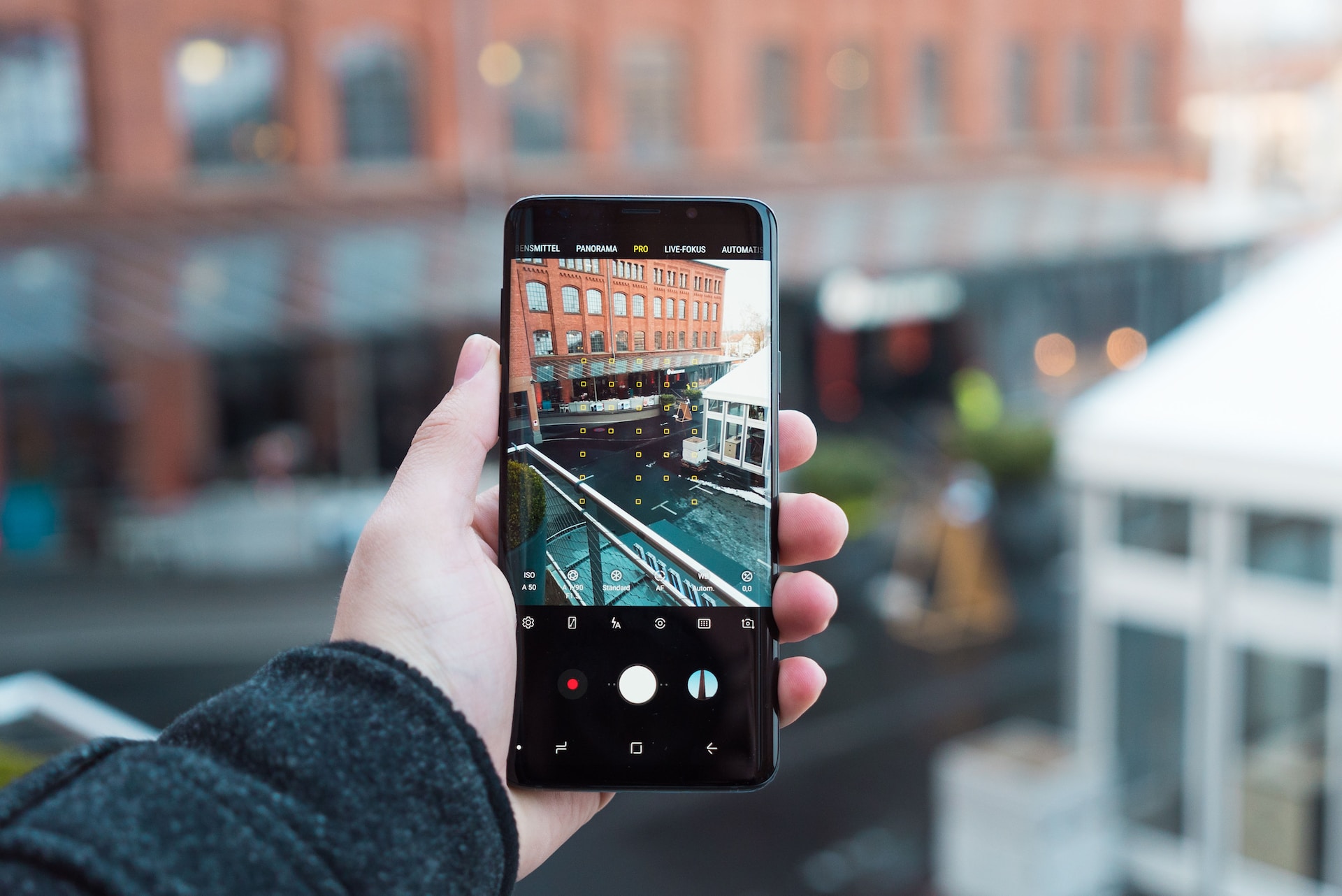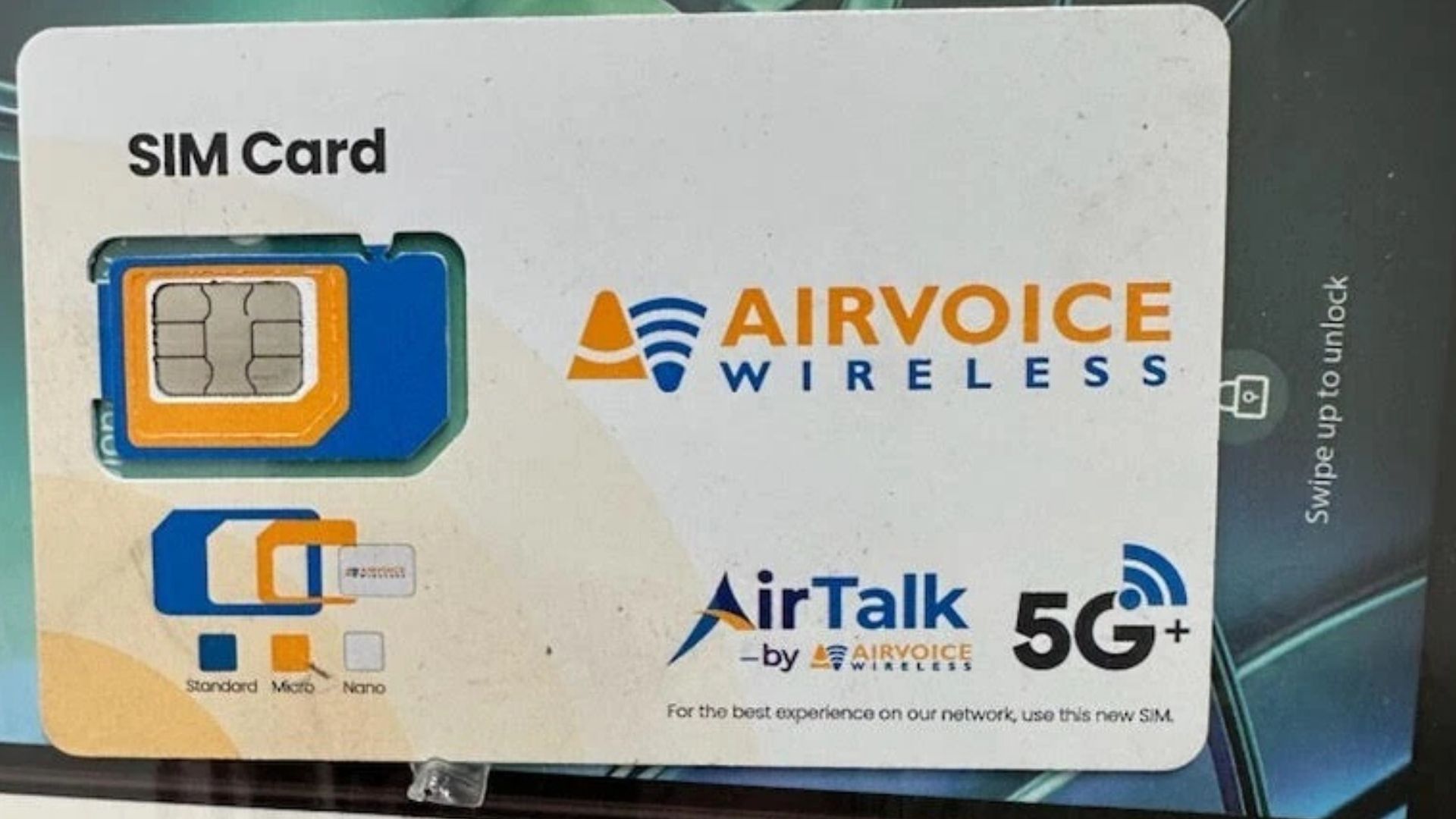If you are using Straight Talk as your wireless service provider, you might have encountered some issues with your internet connection or multimedia messaging service (MMS). This could be due to incorrect or outdated APN settings on your device. In this article, we will explain what APN is, how to find and change your APN settings on Straight Talk, and how to troubleshoot some common problems related to APN settings.
What is APN and why it matters
APN stands for Access Point Name. It is a set of information that allows your device to connect to the internet and send or receive MMS through your wireless carrier. The APN settings include the name, username, password, proxy, port, MCC, MNC, and other parameters that are required for your device to communicate with the network.
Different carriers have different APN settings, and sometimes they may change them without notifying you. If your APN settings are not correct or updated, you may experience issues such as no internet connection, slow data speed, or inability to send or receive MMS. Therefore, it is important to check and update your APN settings regularly to ensure optimal performance of your device.
How to find your current APN settings
Before you change your APN settings on Straight Talk, you need to know what your current APN settings are. You can find them by following these steps:
- For Android devices: Go to Settings > Network & internet > Mobile network > Advanced > Access Point Names. Tap on the active APN and note down the information.
- For iOS devices: Go to Settings > Cellular > Cellular Data Options > Cellular Network. Tap on the active APN and note down the information.
- For Windows devices: Go to Settings > Network & wireless > Cellular & SIM > SIM settings. Tap on the active APN and note down the information.
Alternatively, you can also visit http://straighttalk.com and enter your phone number or SIM card number to get your current APN settings.
How to change your APN settings on Straight Talk
If you need to change your APN settings on Straight Talk, you can do so by following these steps:
- For Android devices: Go to Settings > Network & Internet> Mobile network > Advanced > Access Point Names. Tap on the plus sign (+) or the menu button and select New APN. Enter the new APN information provided by Straight Talk and save it. Make sure to select the new APN as the active one.
- For iOS devices: Go to Settings > Cellular > Cellular Data Options > Cellular Network. Tap on the active APN and edit the information as needed. Alternatively, you can also download and install the Straight Talk Carrier Update from https://straighttalk.com if available for your device.
- For Windows devices: Go to Settings > Network & Wireless> Cellular & SIM > SIM settings. Tap on the active APN and edit the information as needed. Alternatively, you can also download and install the Straight Talk Carrier Update from https://straighttalk.com if available for your device.
After changing your APN settings, restart your device and test your internet connection and MMS functionality.
Common issues and solutions for Straight Talk APN settings
Sometimes, even after changing your APN settings on Straight Talk, you may still encounter some problems with your internet connection or MMS. Here are some common issues and solutions that may help you:
- No internet connection: Make sure that you have enabled mobile data on your device and that you have sufficient balance or data plan on your account. Also, check that you have entered the correct APN information and that there are no typos or extra spaces. If none of these work, try resetting your network settings or contacting Straight Talk customer service for further assistance.
- Slow data speed: Make sure that you have selected the appropriate network mode (such as LTE, 4G, 3G, or 2G) on your device according to your coverage area and device capability. Also, check that there are no apps running in the background that may consume a lot of data or bandwidth. If none of these work, try clearing your browser cache and cookies or contacting Straight Talk customer service for further assistance.
- Unable to send or receive MMS: Make sure that you have enabled MMS on your device and that you have a sufficient balance or data plan on your account. Also, check that you have entered the correct MMSC, MMS proxy, and MMS port information in your APN settings. If none of these work, try resizing or compressing your images or videos before sending them or contacting Straight Talk customer service for further assistance.
Frequently asked questions about Straight Talk APN settings
Here are some frequently asked questions and answers about Straight Talk APN settings that may help you:
What is the best APN for Straight Talk?
There is no definitive answer to this question as different devices may require different APN settings depending on their model, operating system, carrier compatibility, etc. However, you can always visit https://straighttalk.com and enter your phone number or SIM card number to get the recommended APN settings for your device.
How do I reset my APN settings on Straight Talk?
If you want to reset your APN settings on Straight Talk to their default values, you can do so by following these steps:
-
- For Android devices: Go to Settings > Network & Internet> Mobile network > Advanced > Access Point Names. Tap on the menu button and select Reset to default.
- For iOS devices: Go to Settings > General > Reset > Reset Network Settings.
- For Windows devices: Go to Settings > Network & Wireless> Cellular & SIM > SIM settings. Tap on Reset SIM.
Note that this will erase all your custom network settings such as Wi-Fi passwords, VPN configurations, etc., so make sure to back them up before proceeding.
Can I use Straight Talk with any unlocked phone?
Yes, you can use Straight Talk with any unlocked GSM or CDMA phone that supports the frequencies used by Straight Talk’s network partners (AT&T, T-Mobile, Verizon Wireless). However, some features such as VoLTE (Voice over LTE), Wi-Fi calling, visual voicemail, etc., may not work properly depending on your device compatibility. You can check if your phone is compatible with Straight Talk by visiting https://straighttalk.com/byop.
How do I update my carrier settings on Straight Talk?
Sometimes, Straight Talk may release carrier updates that contain new features or improvements for their network performance or compatibility. You can update your carrier settings on Straight Talk by following these steps:
-
- For Android devices: Go to Settings > System > Advanced > System update. Tap on Check for update and follow the instructions if there is an update available.
- For iOS devices: Go to Settings > General > About. If there is an update available, you will see a prompt asking you to update your carrier settings.
- For Windows devices: Go to Settings > Update & security > Phone update. Tap on Check for updates and follow the instructions if there is an update available.
Alternatively, you can also visit http://straighttalk.com/carrierupdate if available for your device.
How do I contact Straight Talk customer service?
If you need further assistance with your Straight Talk service or account, you can contact their customer service by calling 1-877-430-2355 (1-877-430-CELL) from 8 AM to 11:45 PM (EST) seven days a week. You can also chat with them online at https://straighttalk.com/support/chat or email them at [email protected].
Conclusion
We hope this article has helped you understand what APN is, how to find and change your APN settings on Straight Talk, and how to troubleshoot some common issues related to APN settings. By following these steps and tips, you should be able to enjoy a smooth and reliable internet connection and MMS service with Straight Talk.
If you have any questions or feedback about this article or our service in general, please feel free to leave a comment below or contact us anytime.