What is iOS 15?
iOS 15 is the latest iteration of Apple’s mobile operating system designed to power iPhones, iPads, and iPod touches. Released in September 2021, it offers a range of improvements over previous versions, including:
- Enhanced security: iOS 15 prioritizes user safety by incorporating advanced features to combat potential vulnerabilities and protect user data.
- Expanded functionality: The update introduces a plethora of new features designed to enhance user experience in various aspects, including communication, productivity, and entertainment.
- Performance optimization: Upgrading to iOS 15 can potentially lead to smoother device operation and address any lingering bugs from previous versions.
Why Update to iOS 15?
Upgrading your compatible Apple device to iOS 15 offers several key advantages:
- Robust security: Benefit from the latest security measures implemented by Apple to safeguard your device and data.
- Enhanced features: Explore the array of new functionalities designed to streamline your daily tasks, improve communication, and elevate your entertainment experience.
- Potential performance improvements: Experience potentially smoother operation and address any lingering bugs that might be present in the previous version.
Note: While the advantages of updating are significant, it’s crucial to ensure compatibility with your specific device before proceeding. Apple typically provides detailed information about compatible devices on their official website.
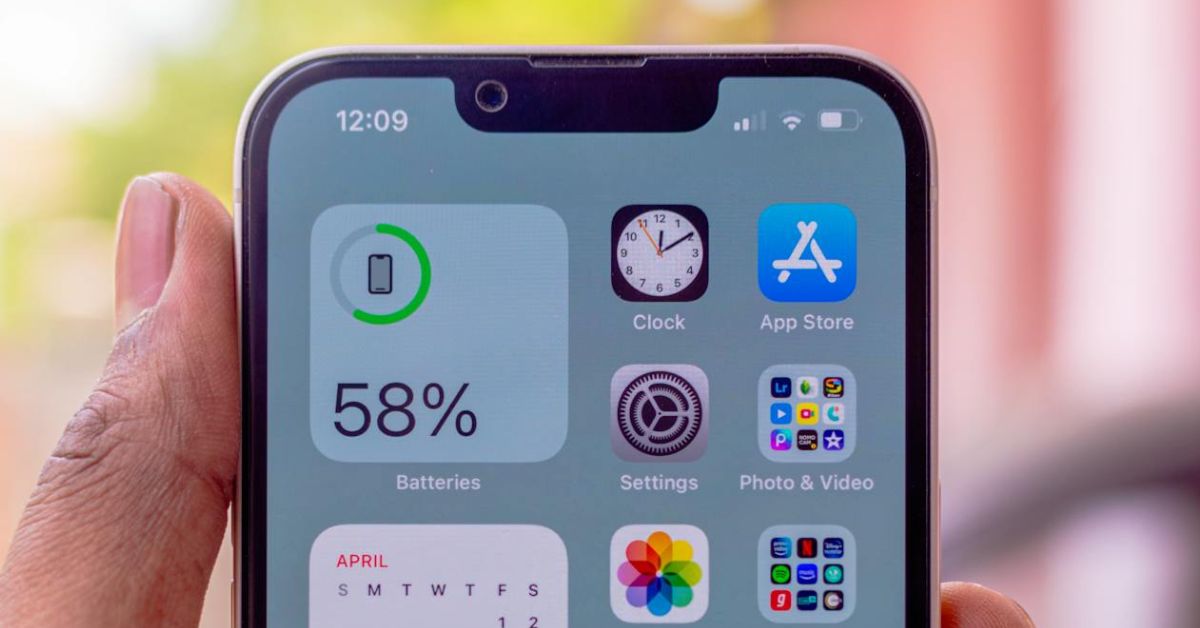
Key iOS 15 Features
| Feature | Description |
|---|---|
| Focus | Filters notifications based on your current activity. |
| Live Text | Extracts text from photos for easy copying and pasting. |
| Shared with You | Highlights relevant content shared in Messages conversations within dedicated app sections. |
| FaceTime Enhancements | Introduces Spatial Audio and Portrait mode for a more immersive experience. |
| Redesigned Notifications | Delivers a cleaner look and notification summaries for easy management. |
Installing iOS 15: A Step-by-Step Guide
Before You Begin:
It’s crucial to prepare your device for a smooth and successful iOS 15 installation. Here’s a quick checklist:
1. Back Up Your Data:
Safeguarding your data is paramount. Utilize iCloud or iTunes to create a complete backup of your iPhone or iPad. This ensures your valuable information is protected in case of any unforeseen issues during the update process.
2. Ensure Sufficient Storage:
iOS 15 requires a specific amount of storage space to download and install. Navigate to “Settings” > “General” > “iPhone Storage” (or “iPad Storage”) to check your available space. If necessary, free up storage by removing unused apps, photos, or other media.
3. Connect to a Stable Wi-Fi Network:
For a seamless download experience, connect your device to a reliable Wi-Fi network. Avoid using cellular data, as updates can be large and can consume a significant amount of your data allowance.
Step-by-Step Installation:
- Open the Settings app on your device.
- Navigate to “General” and then tap “Software Update.”
- If multiple update options are available, choose the desired iOS 15 version.
- Tap “Install Now” and follow the on-screen instructions.
- Enter your passcode if prompted.
- The download and installation process will begin. Your device may restart during this time.
- Be patient and wait for the process to complete.
Troubleshooting Installation Issues:
If you encounter problems during the installation, here are some common issues and potential solutions:
- Insufficient Storage: Refer to step 2 in the pre-installation checklist to free up storage space.
- Network Connectivity Issues: Ensure you’re connected to a stable Wi-Fi network. Restart your Wi-Fi router if necessary.
- Other Issues: For more complex issues, Apple Support is readily available to assist you. Visit the official Apple Support website or contact them directly.
Remember:
By following these steps and addressing any potential obstacles, you can ensure a smooth and successful iOS 15 installation on your device.
Exploring the Powerful Features of iOS 15
iOS 15 delivers a plethora of innovative features designed to enhance your iPhone experience. This guide delves into some of the most noteworthy functionalities, empowering you to unlock the full potential of your device.
A. Focus Mode: Enhance Concentration and Stay Present
Feeling overwhelmed by notifications and distractions? Focus mode is your solution! This innovative feature allows you to create personalized profiles that filter notifications based on your current activity, promoting improved focus and reduced digital distractions.
Creating Focus Profiles:
- Open the Settings app.
- Navigate to Focus.
- Tap the + icon to create a new focus.
- Choose a pre-defined option (e.g., Work, Personal, Sleep) or create a custom profile.
- Select the people and apps whose notifications you want to allow when the focus is active.
Benefits of Focus Mode:
- Reduced distractions: Minimize interruptions during work, personal time, or even while sleeping.
- Increased productivity: Enhance your focus and efficiency by filtering out irrelevant notifications.
- Improved well-being: Promote a sense of calm and control by managing your digital environment.
B. Live Text: Extract Text with Ease
Say goodbye to manually typing text from photos and screenshots! Live Text leverages on-device intelligence to seamlessly extract text from images. Simply open a photo, tap and hold on the text, and then copy, translate, or share it with ease.
Live Text Applications:
- Copy and paste text: Extract text from receipts, business cards, or handwritten notes for convenient pasting into other applications.
- Translate languages: Overcome language barriers by translating extracted text on the fly.
- Search the web: Look up information directly from extracted text using a search engine.
C. FaceTime Enhancements: Connect and Share Like Never Before
FaceTime takes video calling to new heights with a range of exciting enhancements in iOS 15:
- Spatial audio: Experience a more immersive and natural conversation, replicating the feeling of being in the same room as the other caller.
- Portrait mode: Blur the background during video calls, putting the focus on you and enhancing privacy.
- SharePlay: Enjoy synchronized activities like watching movies, listening to music, or browsing apps together virtually with friends and family.
D. Uncover a World of Possibilities
iOS 15 goes beyond what’s mentioned here. Explore hidden gems like the redesigned Maps app with enhanced navigation features, the improved Notes app for better organization, and enhanced privacy controls to safeguard your data.
Master Your iPhone: Tips and Tricks for iOS 15
This guide unveils valuable tips and tricks to optimize your iOS 15 experience, helping you unlock the full potential of your iPhone.
A. Personalize Your Control Center:
The Control Center provides quick access to frequently used settings. You can tailor it to your needs by:
- Opening Settings.
- Tapping Control Center.
- Adding or removing features by tapping the “+” or “-“ symbol next to them.
B. Tame the Notification Beast:
iOS 15 empowers you to manage notification overload. Utilize these tools:
- Notification Summary: Group non-urgent notifications into a scheduled digest, delivered twice daily. (Settings > Notifications > Schedule Summary)
- Focus Mode: Create custom profiles that silence specific notifications based on your activity (work, sleep, etc.). (Settings > Focus)
C. Automate Tasks with Siri Shortcuts:
Siri Shortcuts, a powerful automation tool, allows you to create voice commands or automated actions for everyday tasks. Explore the Shortcuts app to discover its potential and streamline your workflow.
D. Uncover Hidden Gems:
iOS 15 is packed with hidden functionalities waiting to be explored. Dedicate some time to delve into your Settings app and discover features that enhance your user experience.
Conclusion
Upgrading to iOS 15 unlocks a plethora of exciting features designed to enhance your iPhone and iPad experience. Let’s recap the key benefits:
- Enhanced Productivity: Stay focused with Focus mode, organize notifications with Notification Summary, and leverage improved multitasking capabilities.
- Elevated Communication: Immerse yourself in richer FaceTime calls with SharePlay and Portrait mode, and explore new ways to connect with loved ones through iMessage features.
- Intuitive Navigation: Discover a world of detail with the redesigned Maps app, and experience the convenience of on-device intelligence with Live Text and Spotlight Search enhancements.
- Personalized Control: Tailor your device to your unique needs with customizable widgets, improved accessibility features, and greater control over app privacy.
Unlock Your Full Potential
We encourage you to delve deeper and explore the vast array of features offered by iOS 15. Personalize your experience by customizing settings, discovering hidden gems, and tailoring your device to your specific workflow.
Resources for Further Exploration
To empower your journey, we recommend exploring the following resources:
- Apple website: https://www.apple.com/
- iOS 15 User Guide: https://support.apple.com/guide/iphone/welcome/ios
- Search Apple Support: https://support.apple.com/
Frequently Asked Questions
How do I check for the iOS 15 update?
Go to Settings > General > Software Update.
What are the system requirements for iOS 15?
iOS 15 is compatible with iPhone 6s and later models.
Do I need to back up my device before updating?
It’s strongly recommended to back up your device using iCloud or your computer before any software update.
How long does the update process take?
The update time can vary depending on your internet speed and device model.
What if I encounter issues during the update?
If you face any problems, refer to Apple’s official support resources or contact Apple Support.
What are the benefits of using Focus mode?
Focus mode helps you stay focused by minimizing distractions from irrelevant notifications.
How does Live Text work?
Open a photo and simply tap and hold on any text to select and copy it.
Where can I find content shared with me in different apps?
Look for the “Shared with You” section within specific apps like Photos, Safari, and Apple News.
What are the privacy improvements in iOS 15?
iOS 15 offers enhanced control over app tracking and data sharing.
Should I update to iOS 15?
Upgrading to the latest iOS version is generally recommended for security improvements and access to new features. However, it’s advisable to weigh the pros and cons based on your specific needs and preferences.
Additional Notes:
- This guide is intended for informational purposes only and may not be applicable to all device models or iOS versions.
- For the latest information and specific instructions, it’s recommended to refer to the official Apple website: https://support.apple.com/en-us/HT204204.