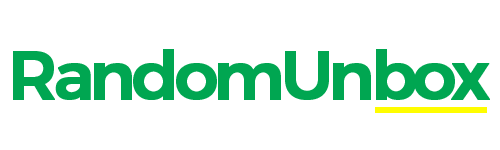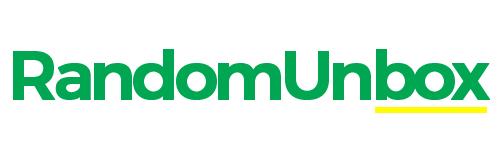If you’re looking for a new pair of headphones, you might be wondering what are the controls on headphones and why they matter. Controls on headphones are the features that allow you to adjust the volume, play or pause your music, answer or end calls, activate noise cancellation, access voice assistants, and more without having to reach for your phone or computer. They can make your listening experience more convenient, comfortable, and enjoyable.
But not all controls on headphones are created equal. Some are easier to use than others, some offer more functionality than others, and some are more compatible with different devices than others. In this article, we’ll explain what are the different types of controls on headphones, how to choose the best ones for your needs, how to set them up and use them properly, and where to find the best deals on headphones with great controls.
What are the controls on headphones?
Controls on headphones are the parts of the headphones that let you control various aspects of your audio without having to touch your phone or computer. They can be located on the ear cups, on the cable, or on a separate remote. Depending on the model and brand of the headphones, they can include:
- Volume buttons or sliders that let you increase or decrease the loudness of your sound.
- Play/pause button that lets you start or stop your music or video.
- Skip/rewind buttons that let you move forward or backward in your playlist or track.
- Call button that lets you answer or end phone calls or switch between calls.
- Microphone button that lets you mute or unmute your voice during calls or recordings.
- Noise cancelling button or switch that lets you turn on or off the active noise cancellation feature that blocks out external sounds.
- Talk-through button or switch that lets you activate a mode that lets you hear ambient sounds without taking off your headphones.
- Voice assistant button that lets you access Siri, Google Assistant, Alexa, Cortana, or other voice-enabled services on your phone or computer.
Why are controls on headphones important?
Controls on headphones are important because they can enhance your listening experience in several ways. Some of the benefits of having controls on headphones are:
- Convenience: You don’t have to take out your phone or laptop every time you want to change something in your audio. You can do it quickly and easily with a simple press or swipe of a button.
- Comfort: You don’t have to hold your phone to your ear or wear a separate headset when you want to make or take calls. You can do it hands-free with your headphones’ built-in microphone and call button.
- Enjoyment: You don’t have to compromise on sound quality or immersion when you want to hear what’s going on around you. You can switch between noise cancellation and talk-through modes with a flick of a switch.
- Compatibility: You don’t have to worry about whether your headphones will work with different devices or platforms. You can use them with any device that has a 3.5mm jack, USB port, Bluetooth connection, or dedicated receiver.
How to choose headphones with the best controls?
When choosing headphones with controls, there are several factors to consider, such as:
- Type of controls: There are different types of controls on headphones, such as buttons, switches, touch-sensitive pads, and voice assistants. Each type has its own advantages and disadvantages, which we’ll discuss in the next section.
- Functionality of controls: There are different levels of functionality that controls on headphones can offer, such as basic, intermediate, or advanced. Basic controls usually include volume, play/pause, and call buttons. Intermediate controls may also include skip/rewind, noise cancellation, and talk-through buttons. Advanced controls may also include voice assistant, channel mixing, and microphone control buttons.
- The layout of controls: There are different ways that controls on headphones can be arranged, such as on the ear cups, on the cable, or on a separate remote. The layout of the controls can affect their ease of use and ergonomics. For example, some people may prefer controls on the ear cups for easy access, while others may prefer controls on the cable for less weight and bulk.
- Feedback of controls: There are different kinds of feedback that controls on headphones can provide, such as tactile, audible, or visual. Tactile feedback is when you feel a click or a vibration when you press a button. Audible feedback is when you hear a beep or a voice when you activate a function. Visual feedback is when you see a light or a display when you change a setting. The feedback on the controls can affect their usability and satisfaction.
Types of controls on headphones
Buttons and switches
Buttons and switches are the most common and traditional type of controls on headphones. They are usually physical buttons or switches that you press or slide to perform different actions. They can be located on the ear cups, on the cable, or on a separate remote.
Pros and cons of buttons and switches
Some of the pros of buttons and switches are:
- They are easy to find and use by touch.
- They provide tactile feedback that confirms your input.
- They are reliable and durable.
Some of the cons of buttons and switches are:
- They can be hard to press or slide if they are too small or stiff.
- They can be confusing or inconsistent if they have multiple functions or modes.
- They can be accidentally pressed or switched if they are not well-placed or protected.
Examples of headphones with buttons and switches
Some examples of headphones with buttons and switches are:
- SteelSeries Arctis Nova Pro Wireless: This gaming headset has buttons and switches on both ear cups that let you control volume, mute microphone, power on/off, pair Bluetooth devices, switch between EQ presets, activate chat mix mode, and more.
- Bose QuietComfort 45/QC45 Wireless: This noise cancelling headset has buttons and switches on both ear cups that let you control volume, play/pause/skip/rewind/call/voice assistant, power on/off/pair Bluetooth devices, switch between noise cancellation levels (high/off/low), and more.
- Anker Soundcore Life Q30 Wireless: This budget-friendly headset has buttons and switches on both ear cups that let you control volume, play/pause/skip/rewind/call/voice assistant, power on/off/pair Bluetooth devices, switch between noise cancellation modes (normal/transparency/indoor/outdoor), activate bass up mode, and more.
Touch-sensitive pads
Touch-sensitive pads are a newer and more innovative type of controls on headphones. They are usually flat surfaces that you swipe or tap to perform different actions. They can be located on the ear cups or on the cable.
Pros and cons of touch-sensitive pads
Some of the pros of touch-sensitive pads are:
- They are sleek and elegant in design.
- They provide audible or visual feedback that confirms your input.
- They are customizable and adaptable to different gestures or functions.
Some of the cons of touch-sensitive pads are:
- They can be hard to find and use by touch.
- They can be sensitive or unresponsive to your input.
- They can be accidentally activated by your hair or clothing.
Examples of headphones with touch-sensitive pads
Some examples of headphones with touch-sensitive pads are:
- Sony WH-1000XM5 Wireless: This noise cancelling headset has touch-sensitive pads on both ear cups that let you control volume, play/pause/skip/rewind/call/voice assistant, switch between noise cancellation modes (on/off/ambient sound), activate quick attention mode (lower volume and amplify ambient sound), customize sound settings via app, and more.
- Samsung Galaxy Buds2 Pro True Wireless: These true wireless earbuds have touch-sensitive pads on both buds that let you control play/pause/skip/rewind/call/voice assistant, switch between noise cancellation modes (on/off/ambient sound), activate gaming mode (reduce latency
Voice assistants
Voice assistants are a smart and futuristic type of controls on headphones. They are usually activated by a button or a voice command that lets you access various services and functions on your phone or computer using your voice. They can be integrated into the headphones or rely on external apps.
Pros and cons of voice assistants
Some of the pros of voice assistants are:
- They are hands-free and convenient.
- They provide natural and intuitive interaction.
- They offer a wide range of features and capabilities.
Some of the cons of voice assistants are:
- They require internet connection and compatible devices.
- They can be inaccurate or misunderstood by the system.
- They can raise privacy and security concerns.
Examples of headphones with voice assistants
Some examples of headphones with voice assistants are:
- Apple AirPods Pro (2nd generation) Truly Wireless: These true wireless earbuds have a built-in Siri voice assistant that lets you control volume, play/pause/skip/rewind/call, switch between noise cancellation modes (on/off/transparency), check battery level, send messages, get directions, and more.
- Bose QuietComfort Earbuds II Truly Wireless: These noise cancelling earbuds have a dedicated voice assistant button that lets you access Google Assistant or Alexa on your phone or computer. You can control volume, play/pause/skip/rewind/call, switch between noise cancellation levels (high/off/low), get weather updates, set reminders, and more.
- Jabra Elite 7 Pro True Wireless: These true wireless earbuds have a Jabra Sound+ app that lets you customize your voice assistant settings. You can choose between Google Assistant, Alexa, or Siri on your phone or computer. You can control volume, play/pause/skip/rewind/call, switch between noise cancellation modes (on/off/hearthrough), get notifications, and more.
How to set up and use controls on headphones
For wired headphones with 3.5mm jack or USB connection
To set up and use controls on wired headphones with 3.5mm jack or USB connection, you need to:
- Plug the headphones into the audio port or USB port of your device. Make sure the plug is fully inserted and secure.
- Check if your device recognizes the headphones and sets them as the default output device. You can do this by clicking on the sound icon in the taskbar and selecting the headphones from the drop-down menu.
- Check if your device supports the functions of the controls on your headphones. Some controls may not work with certain devices or platforms. For example, some headphones may have a call button that only works with phones but not with computers.
- Adjust the volume and other settings of your headphones using the controls on the ear cups, cable, or remote. You can also use the sound settings of your device to fine-tune your audio preferences.
- Enjoy your audio using the controls on your headphones. You can play/pause/skip/rewind/call/voice assistant using the multi-function button, switch between noise cancellation/talk-through modes using the noise cancelling button or switch, mute/unmute your microphone using the microphone button, and more.
For wireless headphones with Bluetooth or a dedicated receiver
To set up and use controls on wireless headphones with Bluetooth or a dedicated receiver, you need to:
- Charge your headphones using the provided cable or case. Make sure they have enough battery life before using them.
- Pair your headphones with your device using Bluetooth or a dedicated receiver. You can do this by turning on your headphones and putting them in pairing mode (usually by holding down a power or pairing button), then turning on Bluetooth on your device and selecting the headphones from the list of available devices.
- Check if your device recognizes the headphones and sets them as the default output device. You can do this by clicking on the sound icon in the taskbar and selecting the headphones from the drop-down menu.
- Check if your device supports the functions of the controls on your headphones. Some controls may not work with certain devices or platforms. For example, some headphones may have a gaming mode that only works with PCs but not with phones.
- Adjust the volume and other settings of your headphones using the controls on the ear cups, cable, or remote. You can also use the sound settings of your device or an app provided by the headphone manufacturer to fine-tune your audio preferences.
- Enjoy your audio using the controls on your headphones. You can play/pause/skip/rewind/call/voice assistant using the touch-sensitive pads, switch between noise cancellation/ambient sound modes using the voice assistant button, activate gaming mode using the gaming mode button, and more.
Conclusion
In conclusion, controls on headphones are the features that let you control your audio without having to touch your phone or computer. They can make your listening experience more convenient, comfortable, and enjoyable. There are different types of controls on headphones, such as buttons, switches, touch-sensitive pads, and voice assistants. Each type has its own pros and cons, depending on your preferences and needs. To set up and use controls on headphones, you need to plug or pair them with your device, check if they are recognized and supported by your device, adjust the volume and other settings using the controls or your device’s sound settings, and enjoy your audio using the controls.
Where to buy
If you’re looking for headphones with great controls, you’re in luck. There are many options available on the market, ranging from affordable to premium, from wired to wireless, from earbuds to over-ear. Whether you want headphones for gaming, music, calls, or work, you can find a pair that suits your style and budget. To help you find the best deals on headphones with controls, we’ve compiled a list of some of the best offers we’ve found online. Check them out below and grab them before they’re gone!
- Sony WH-1000XM5 Wireless: These noise cancelling headphones have touch-sensitive pads on both ear cups that let you control volume, play/pause/skip/rewind/call/voice assistant, switch between noise cancellation modes (on/off/ambient sound), activate quick attention mode (lower volume and amplify ambient sound), customize sound settings via app, and more. They are currently on sale at Amazon.
- Bose QuietComfort 45/QC45 Wireless: These noise cancelling headphones have buttons and switches on both ear cups that let you control volume, play/pause/skip/rewind/call/voice assistant, power on/off/pair Bluetooth devices, switch between noise cancellation levels (high/off/low). They are currently on sale at Amazon.
- Apple AirPods Pro (2nd generation) Truly Wireless: These true wireless earbuds have a built-in Siri voice assistant that lets you control volume, play/pause/skip/rewind/call, switch between noise cancellation modes (on/off/transparency), check battery level, send messages, get directions, and more. They are currently on Amazon.
Frequently asked questions
Here are some of the most frequently asked questions about controls on headphones and their answers.
What are the best headphones with controls for gaming?
The best headphones with controls for gaming depend on your personal preferences and budget. However, some of the factors to consider are sound quality, comfort, battery life, microphone quality, and compatibility with different platforms. Some of the headphones that offer these features and have good controls for gaming are SteelSeries Arctis Nova Pro Wireless, Sony WH-1000XM5 Wireless, Samsung Galaxy Buds2 Pro True Wireless, and Turtle Beach Battle Buds.
How do I clean the controls on my headphones?
To clean the controls on your headphones, you can use a soft cloth or a cotton swab dipped in a mild solution of water and soap or alcohol. Gently wipe or dab the controls to remove any dirt or dust. Avoid using too much liquid or applying too much pressure to avoid damaging the controls. Let the controls dry completely before using them again.
How do I fix the controls on my headphones if they stop working?
If the controls on your headphones stop working, you can try some of the following steps to troubleshoot the problem:
-
- Check if your headphones are fully charged or have enough battery life.
- Check if your headphones are properly connected or paired with your device.
- Check if your device supports the functions of the controls on your headphones.
- Check if your device’s sound settings are correctly configured for your headphones.
- Check if there is any physical damage or debris on the controls that may interfere with their functionality.
- Restart your device and your headphones and try using the controls again.
- Update your device’s software and your headphones’ firmware if available.
- Contact the manufacturer or seller of your headphones for further assistance or warranty service.
How do I customize the controls on my headphones?
Some headphones allow you to customize the functions and settings of the controls on your headphones using an app provided by the manufacturer. For example, you can use the Sony Headphones Connect app to change the touch gestures on your Sony WH-1000XM5 Wireless headphones, or you can use the Jabra Sound+ app to change the voice assistant settings on your Jabra Elite 7 Pro True Wireless earbuds. To customize the controls on your headphones, you need to download and install the app compatible with your headphones on your device, connect your headphones to your device via Bluetooth, open the app, and follow the instructions to access and modify the control options.
How do I use voice assistants with my headphones?
To use voice assistants with your headphones, you need to have a compatible device that supports voice-enabled services such as Siri, Google Assistant, Alexa, Cortana, or others. You also need to have a headphone model that has a voice assistant button or a voice activation feature. To use voice assistants with your headphones, you need to:
-
- Press and hold the voice assistant button on your headphones until you hear a prompt or a beep.
- Say “Hey Siri”, “Ok Google”, “Alexa”, “Hey Cortana”, or other wake words depending on your device and service.
- Speak your command or question clearly and wait for a response from the voice assistant.
- Release the voice assistant button when you’re done.