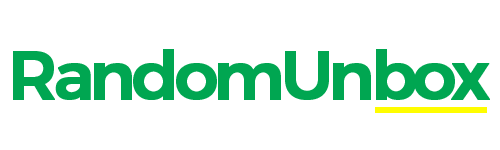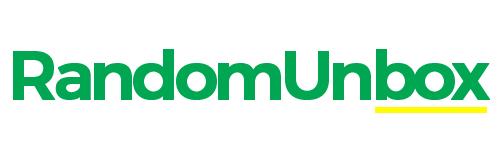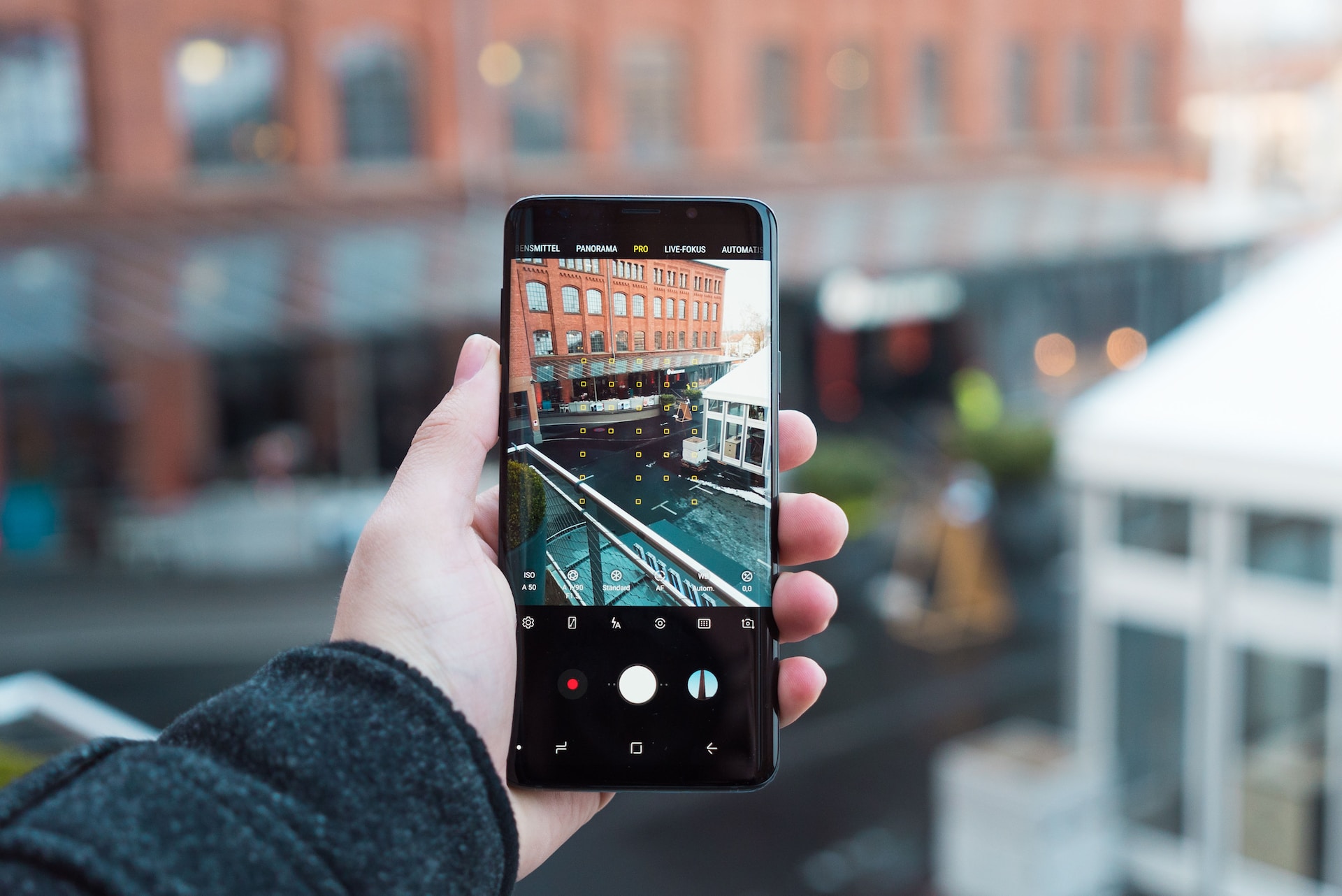If you have a Straight Talk phone, you can update it by following these steps:
- First, make sure your phone is connected to the internet. You can do this by connecting to a Wi-Fi network or using your mobile data connection.
- Next, open the Straight Talk My Account app on your phone.
- Tap the “Menu” icon in the top left corner of the screen, and then tap “Device Settings.”
- Scroll down and tap “Software Update.”
- If there is an update available for your phone, you will see a prompt to download and install it. Tap “Download” and then follow the on-screen instructions to install the update.
Why Update Tower Settings On Straight Talk?
If you have a Straight Talk phone, you may need to update the Tower settings from time to time.
This is because Straight Talk uses different towers than other carriers, and as such, the settings on your phone need to be updated in order for it to work properly with Straight Talk’s service.
There are a few reasons why you might need to update your tower settings.
- One reason is if you’re having trouble making or receiving calls.
- Another reason is if your data speeds are slow or if you’re having trouble connecting to the internet.
- And finally, if you’re experiencing any other problems with your service, updating your tower settings may help resolve them.
Updating your tower settings is easy and can be done right from your phone.
All you need is a strong internet connection and then simply follow the prompts on your screen.
If you’re not sure how to do this, Straight Talk has plenty of helpful resources available on their website or you can always give their customer support team a call and they’ll be happy to assist you.
To update your towers on Straight Talk, use a custom APN, and update your Preferred Roaming List and carrier settings.
If you want to update your towers on Straight Talk, you’ll need to use a custom APN. To do this, go to your phone’s settings and select the “Network & Internet” option.
Then, select “Mobile network” and finally “Access Point Names.” From here, you can add or edit any custom APNs that you want to use. Once you’ve updated your APN settings, the next step is to update your Preferred Roaming List (PRL).
This will ensure that your phone connects to the correct towers when it’s searching for a signal. To do this, simply go to your phone’s settings and select the “System” option. Then, scroll down and select “About phone.”
At the bottom of this page, there will be an option to “Update PRL.” Simply tap this and follow the prompts. The last step is to update your carrier settings. These are usually automatically updated by your carrier, but it’s always good to double-check.
To do this, again go to your phone’s settings and select the “System” option. Then scroll down and select “Carrier Settings.” If there is an update available, it will be listed here; simply follow the prompts to install it.
To configure an APN on a Tracfone network:
- From the home screen, tap “Settings.”
- Tap “Cellular.”
- Tap “Cellular Data Options.”
- Tap “APN Settings.”
- Enter the following information into the appropriate fields:
- APN: wap.tracfone
- Username: None
- Password: None
- MMSC: http://mmsc1.tracfone.com/mms/wapenc
- MMS Proxy: 216.155.165 .251 MMS Port: 8080
- Press the Home button to save your APN and exit to the home screen.
Assuming you have a Tracfone and you want to configure an APN (Access Point Name) so that you can have data (and possibly MMS for picture messaging) on your phone, these are the steps you need to follow from your phone’s settings menu in order to connect successfully to Tracfone’s network servers with all of the necessary information entered into your phone correctly for data usage over their network once everything is saved and completed successfully according to these instructions here step by step after inputting all of this required information as specified here specifically for Tracfone service within these settings menus on your phone as directed here accordingly.
AT&T
To configure an APN on an AT&T network:
- Repeat steps 1 to 5 from the Tracfone section.
- In the fields that appear, type in:
- APN: att.mvno
- Username: (leave this blank)
- Password: (leave this blank)
- MMSC: http://mmsc.cingular.com
- MMS Proxy: 66.209.11.33:80
- Max Size: 1048576
- MMS UA Prof URL: http://www.apple.com/mms/uaprof.rdf
After updating the APN and finding the one that works for you, you can now move on to updating your Preferred Roaming List.
FAQs
What number do I dial to update my Straight Talk phone?
If you need to update your Straight Talk phone, you can dial 611 from the phone itself. You will then be prompted to enter your zip code so that the customer service representative can better assist you.
Once you have done so, the representative will be able to help you with any questions or changes that you need to make to your account. Dial 22891.
What towers do Straight Talk use?
As Straight Talk is a mobile virtual network operator, it does not own any physical infrastructure itself.
Instead, it has arrangements with all four major wireless carriers in the United States (AT&T, T-Mobile, Sprint and Verizon) to allow its customers to use their respective networks.
This means that the coverage you get with Straight Talk will depend on which of the four carriers you are using.
How do I perform a signal refresh on my phone?
Most people don’t know how to perform a signal refresh on their phone, even though it can be a really useful skill to have.
If you’re in an area with poor cell reception, or if your phone is acting strange and you think it might be due to a bad signal, then refreshing your signal can sometimes help.
Here’s how to do it:
First, go into your phone’s Settings menu. Once you’re in there, find the “Network & Internet” or “Connections” section (this can vary depending on your phone’s make and model).
In that section, look for an option called “Cellular networks” or something similar. Once you’ve found that, select the “Network operators” or “Carrier selection” option.
This will bring up a list of all the available networks in your area. If you see more than one network listed, try selecting each one individually and see if any of them offer better reception than what you currently have.
If not, then try manually scanning for networks by selecting the “Scan for networks” option.
This will force your phone to search for any nearby cellular towers that it can connect to – sometimes this can help if there are any hidden towers in your area that your phone wasn’t previously aware of.
Once you’ve tried all of these things and still aren’t getting good reception, then unfortunately there isn’t much else you can do other than wait it out or move to a different location.
But at least now you know how to perform a signal refresh on your phone just in case!
How can I tell which cell tower I am using?
There are a few ways to identify which cell tower you are using. One way is to examine the signal strength of your device.
If you have a strong signal, then you are most likely closer to the cell tower and using its signals. Another way is to look at the Cell ID number of your device. This number identifies which specific cell tower your device is connected to.
Finally, you can also use GPS tracking to pinpoint which cell tower you are using.