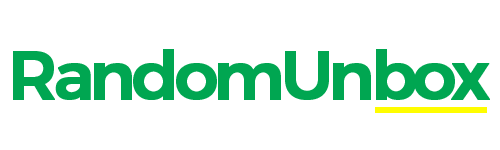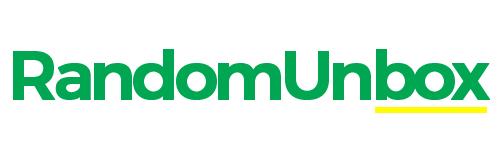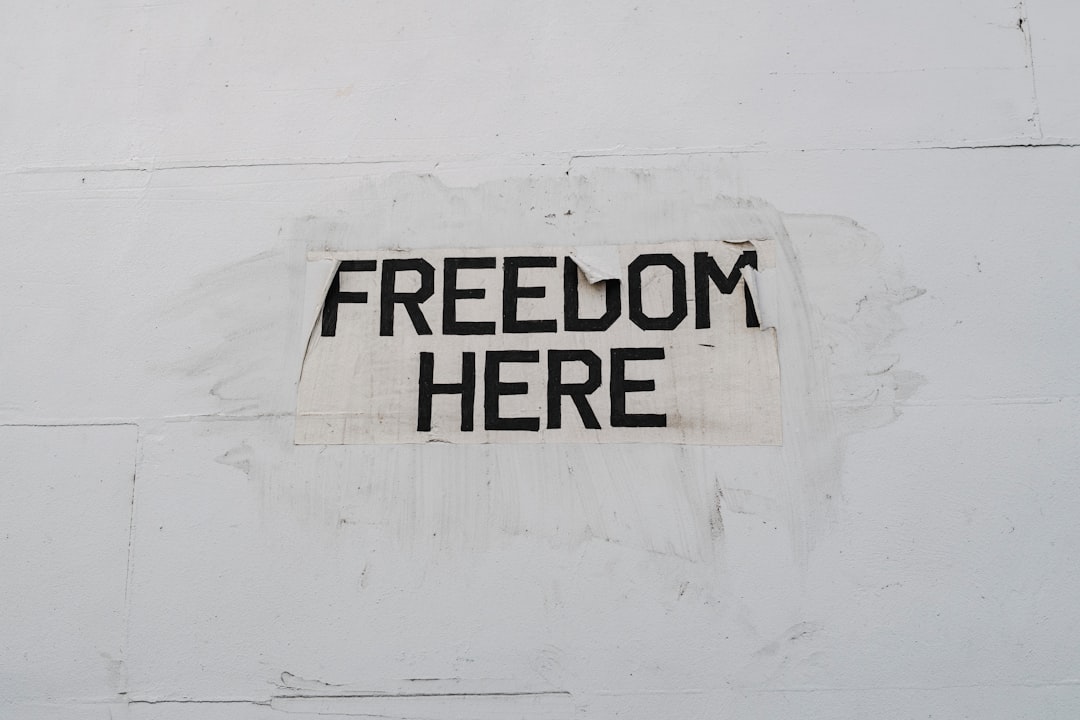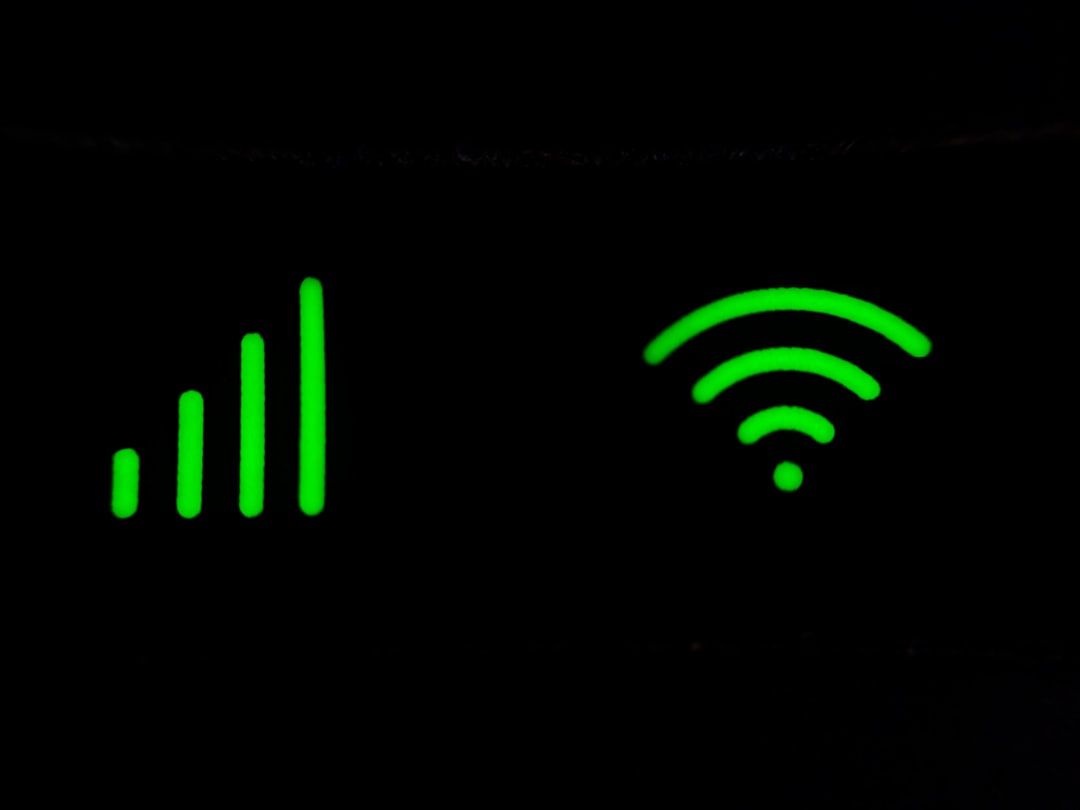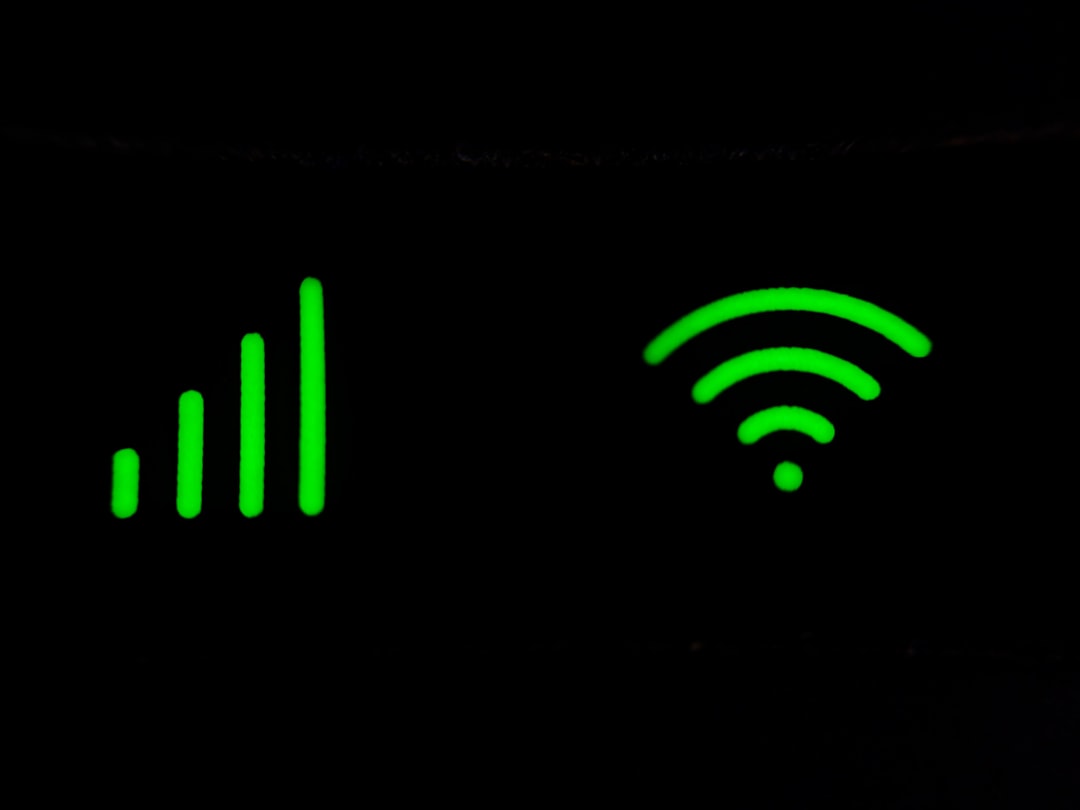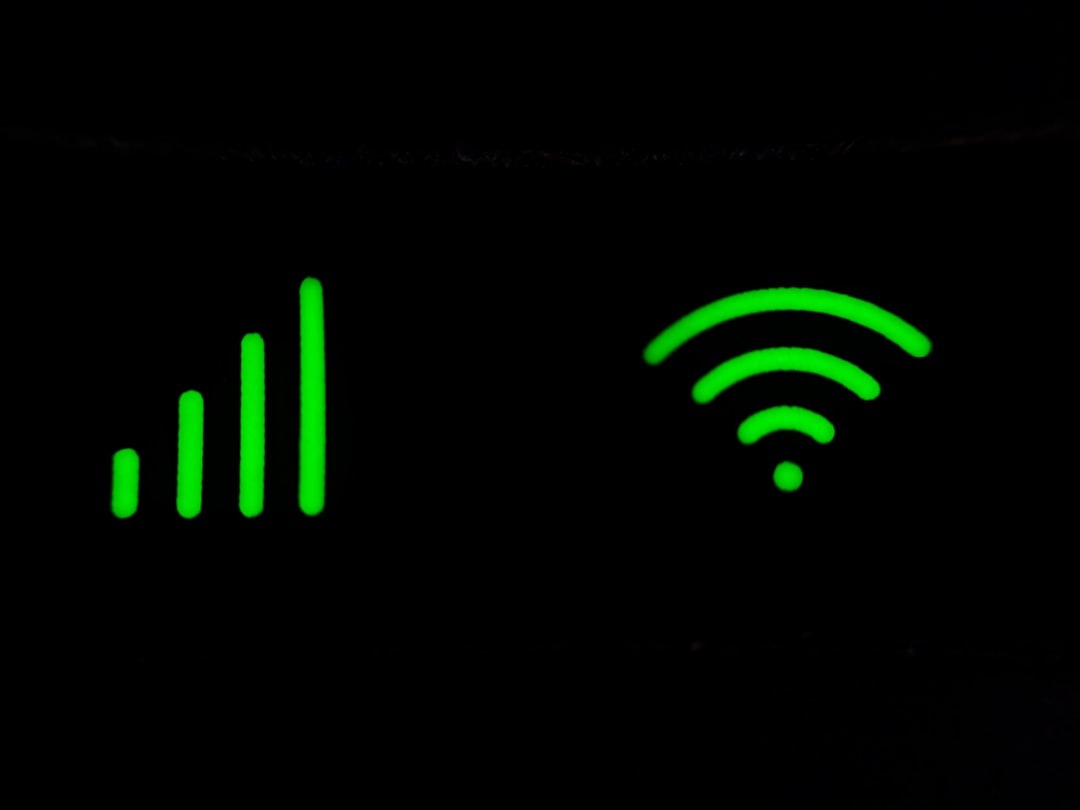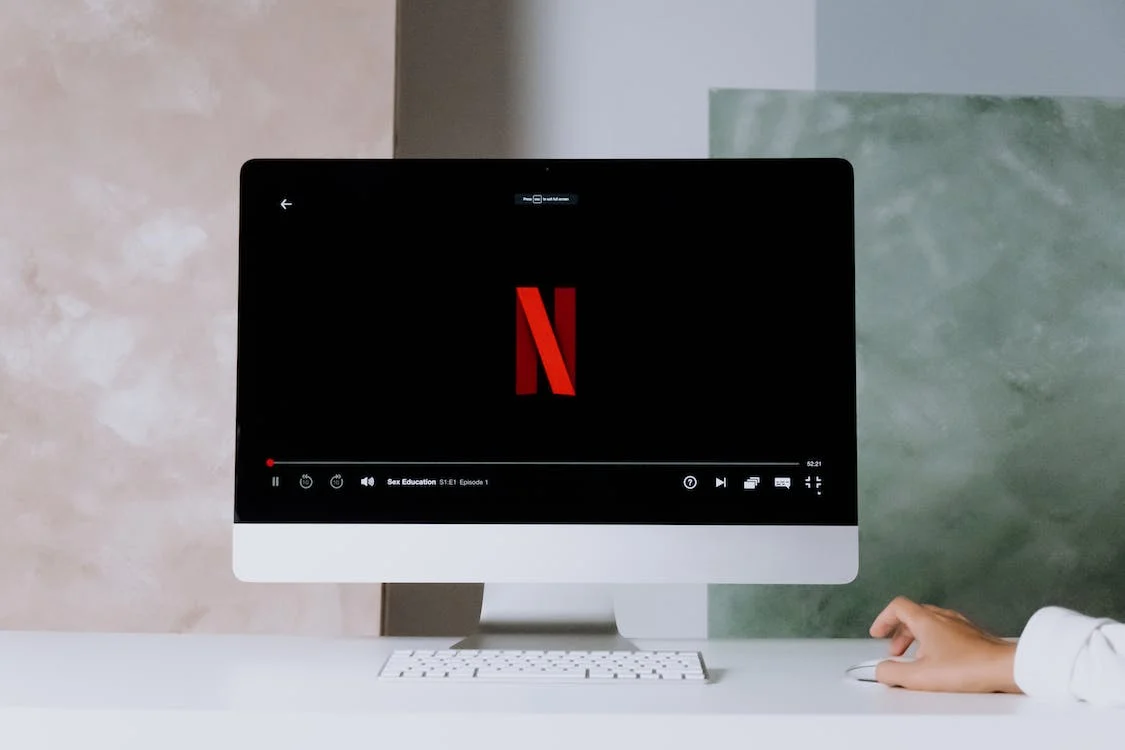Having trouble getting your Cricket Wireless Hotspot up and running? You’re not alone. A mobile hotspot is a convenient way to share your Cricket Wireless data with other devices when Wi-Fi isn’t available. However, various factors can prevent your hotspot from working correctly. This guide provides comprehensive troubleshooting steps specifically tailored for Cricket Wireless customers, covering common issues and solutions to get you back online quickly. We’ll explore everything from basic checks to advanced settings, ensuring you can maximize your Cricket Wireless Hotspot experience. For related information, see our guide on Setting Up a Cricket Wireless Hotspot.
Initial Checks: The First Steps to Take
Before diving into more complex solutions, perform these basic checks. These simple steps often resolve the most common hotspot issues. These also align with the recommendations from Cricket Wireless’ official troubleshooting page.
- Check Your Data Plan: Ensure your Cricket Wireless plan includes mobile hotspot data and that you haven’t exceeded your monthly data allowance. You can check your data usage through the MyCricket app or website.
- Verify Network Coverage: A weak or non-existent network signal can prevent your hotspot from working. Check the signal strength on your Cricket Wireless phone. Try moving to a location with better coverage, especially if you’re indoors or in a remote area. Cricket Wireless provides a coverage map on their website.
- Restart Your Phone: A simple restart can often resolve temporary software glitches. Turn your phone off completely, wait a few seconds, and then turn it back on.
Why is my Cricket Wireless Hotspot not working even when I have data?
Even with available data, your hotspot might not function due to incorrect settings, too many connected devices, or a temporary network issue. Try restarting your phone and the devices you are trying to connect. Ensure the hotspot feature is enabled in your phone’s settings. If the issue persists, contact Cricket Wireless customer support for assistance.
Troubleshooting on Android Devices
If the initial checks didn’t solve the problem, focus on Android-specific settings. Android devices have various settings that can affect hotspot functionality.
Step-by-Step Android Troubleshooting
- Enable Mobile Hotspot: Go to Settings > Network & Internet > Hotspot & tethering > Wi-Fi hotspot. Make sure the hotspot is toggled on.
- Check Hotspot Name and Password: Verify that the hotspot name (SSID) and password are correct. Other devices will need this information to connect. You can change the name and password in the hotspot settings.
- Limit Connected Devices: Too many connected devices can overload the hotspot and reduce performance. Most Android phones allow you to limit the number of connected devices in the hotspot settings. Try disconnecting some devices to see if it improves performance.
- Check APN Settings: Incorrect Access Point Name (APN) settings can sometimes interfere with hotspot functionality. Contact Cricket Wireless customer support to verify that your APN settings are correct.
How do I troubleshoot my Cricket Wireless Hotspot on my Android phone?
Start by ensuring the hotspot is enabled in your settings. Check the hotspot name and password, and limit the number of connected devices. Also, verify your APN settings with Cricket Wireless customer support. If problems persist, clear the cache of your network settings or perform a network reset.
Troubleshooting on iPhone Devices
iPhones also have specific settings that can cause hotspot problems. Here’s how to troubleshoot your Cricket Wireless Hotspot on an iPhone.
Step-by-Step iPhone Troubleshooting
- Enable Personal Hotspot: Go to Settings > Personal Hotspot and ensure the Personal Hotspot toggle is turned on.
- Check Wi-Fi Password: Make sure you know the correct Wi-Fi password for your hotspot. You can change the password in the Personal Hotspot settings.
- Maximize Compatibility: Enable the “Maximize Compatibility” option in Personal Hotspot settings. This can improve connections with older devices, although it might slightly reduce performance for newer devices.
- Turn off Low Data Mode: Low Data Mode can restrict hotspot functionality. Go to Settings > Cellular > Cellular Data Options and ensure Low Data Mode is turned off.
- Reset Network Settings: If all else fails, reset your iPhone’s network settings. Go to Settings > General > Transfer or Reset iPhone > Reset > Reset Network Settings. Note that this will also reset your saved Wi-Fi passwords.
Why can’t I activate my Cricket Wireless Hotspot on my iPhone?
Activation problems may stem from plan restrictions or incorrect APN settings. Double-check that your Cricket Wireless plan supports hotspot usage. Verify your APN settings with Cricket Wireless or reset your network settings. Contact customer support for further assistance if activation continues to fail.
Data Usage and Limits
Understanding your data usage and limits is crucial for avoiding hotspot issues. Exceeding your data limit can result in reduced speeds or complete hotspot deactivation.
- Monitor Data Usage: Use the MyCricket app or website to track your data usage.
- Set Data Limits: Consider setting data limits on your connected devices to prevent them from consuming too much data. Most operating systems have built-in data usage monitoring and limiting tools.
- Upgrade Your Plan: If you consistently exceed your data limit, consider upgrading to a Cricket Wireless plan with more hotspot data. See hotspot plan options & Pricing for more details.
How do I check my Cricket Wireless Hotspot data usage?
The easiest way to check your Cricket Wireless Hotspot data usage is through the MyCricket app or by logging into your account on the Cricket Wireless website. These platforms provide real-time data usage information, helping you stay within your plan limits.
Addressing Network and Signal Issues
Network congestion and weak signals can significantly impact your hotspot’s performance. Here’s how to address these issues:
- Check for Outages: Visit the Cricket Wireless website or contact customer support to check for any reported network outages in your area.
- Move to a Better Location: Signal strength can vary depending on your location. Try moving to an area with a clearer view of cell towers.
- Reduce Interference: Electronic devices and physical obstructions can interfere with the signal. Keep your phone away from other electronic devices and try to minimize obstructions between your phone and the nearest cell tower.
Is my Cricket Wireless Hotspot always running?
No, your Cricket Wireless Hotspot is not always running. You must manually enable it in your phone’s settings each time you want to use it. Remember to turn it off when not in use to conserve battery life and prevent unauthorized data consumption.
Advanced Troubleshooting Tips
If the basic and device-specific troubleshooting steps haven’t resolved the issue, try these advanced tips:
- Update Your Phone’s Software: Make sure your phone is running the latest version of its operating system. Software updates often include bug fixes and performance improvements that can resolve hotspot issues.
- Reset Network Settings: Resetting your phone’s network settings can clear any corrupted settings that might be interfering with hotspot functionality. Be aware that this will also reset your saved Wi-Fi passwords and Bluetooth connections.
- Contact Cricket Wireless Support: If you’ve tried all the above steps and your hotspot still isn’t working, contact Cricket Wireless customer support for further assistance. They can help diagnose more complex issues and provide personalized solutions.
How do I set up my Cricket Wireless Hotspot in the first place?
The setup process for a Cricket Wireless Hotspot differs slightly based on whether you have an Android phone or an iPhone. Generally, you’ll find the mobile hotspot settings under Network & Internet > Hotspot & Tethering on Android, and under Settings > Personal Hotspot on iPhone. Ensure it’s toggled on and set a secure password.
Conclusion
Troubleshooting a non-functioning Cricket Wireless Hotspot can be frustrating, but with the right steps, you can often resolve the issue quickly. Remember to start with basic checks like verifying your data plan and network coverage. Then, move on to device-specific troubleshooting steps for Android or iPhone. Understanding your data usage and addressing network issues are also crucial.
And if all else fails, Cricket Wireless support is available to provide personalized assistance. The ability to effectively use your Cricket Wireless Hotspot enhances your mobile experience, allowing you to stay connected on multiple devices wherever you go. Don’t forget to check out our other articles, such as Using Cricket Wireless Hotspot: Plans, Devices, and Setup, for further information.
Frequently Asked Questions
Q: Why is my Cricket Wireless hotspot not working?
A: There are several reasons why your Cricket Wireless hotspot might not be working. These include exceeding your data allowance, weak network coverage, incorrect hotspot settings, too many connected devices, or a temporary network issue. Try basic troubleshooting steps like restarting your phone and ensuring the hotspot is enabled.
Q: How do I troubleshoot my Cricket Wireless hotspot?
A: To troubleshoot your Cricket Wireless hotspot, start by checking your data plan and network coverage. Then, restart your phone and ensure the hotspot is enabled in your settings. If using an Android phone, verify the hotspot name and password, limit connected devices, and check APN settings. If using an iPhone, enable the Personal Hotspot, check the Wi-Fi password, and consider maximizing compatibility.
Q: How do I check my Cricket Wireless hotspot data usage?
A: You can check your Cricket Wireless hotspot data usage through the MyCricket app or by logging into your account on the Cricket Wireless website. These platforms provide real-time data usage information.
Q: Why can’t I activate my Cricket Wireless hotspot?
A: Activation problems with your Cricket Wireless hotspot may stem from plan restrictions or incorrect APN settings. Double-check that your Cricket Wireless plan supports hotspot usage. Verify your APN settings with Cricket Wireless, or reset your network settings. If activation continues to fail, contact Cricket Wireless customer support.
Q: Is my Cricket Wireless hotspot always running?
A: No, your Cricket Wireless hotspot is not always running. You must manually enable it in your phone’s settings each time you want to use it. Remember to turn it off when not in use to conserve battery life and prevent unauthorized data consumption.
Q: How do I set up my Cricket Wireless hotspot?
A: The setup process for a Cricket Wireless hotspot differs slightly based on whether you have an Android phone or an iPhone. Generally, you’ll find the mobile hotspot settings under Network & Internet > Hotspot & Tethering on Android, and under Settings > Personal Hotspot on iPhone. Ensure it’s toggled on and set a secure password.
Q: What should I do first if my Cricket Wireless hotspot isn’t working?
A: First, check your Cricket Wireless plan to ensure it includes mobile hotspot data. If you’ve exceeded your monthly data allowance, the hotspot may not work until your next billing cycle.
Q: Can network coverage affect my Cricket Wireless hotspot?
A: A weak or non-existent network signal can prevent your hotspot from working correctly. Check the signal strength on your Cricket Wireless phone and try moving to a location with better coverage.
Q: Why is restarting my phone a troubleshooting step for my Cricket Wireless hotspot?
A: Restarting your phone can often resolve temporary software glitches that may be preventing the hotspot from working. Turn your phone off completely, wait a few seconds, and then turn it back on.
Q: How do I enable and check the settings of my Cricket Wireless hotspot on an Android phone?
A: Go to Settings > Network & Internet > Hotspot & tethering > Wi-Fi hotspot and make sure the hotspot is toggled on. Also, verify the hotspot name (SSID) and password are correct.
Q: How does limiting connected devices help my Cricket Wireless hotspot work better?
A: Too many connected devices can overload the hotspot and reduce performance. Try disconnecting some devices to see if it improves performance. Most Android phones allow you to limit the number of connected devices in the hotspot settings.
Q: What are APN settings and how do they affect my Cricket Wireless hotspot?
A: Incorrect Access Point Name (APN) settings can sometimes interfere with hotspot functionality. Contact Cricket Wireless customer support to verify that your APN settings are correct.
Q: How do I enable and check the settings of my Cricket Wireless hotspot on an iPhone?
A: Go to Settings > Personal Hotspot and ensure the Personal Hotspot toggle is turned on. Also, make sure you know the correct Wi-Fi password for your hotspot.
Q: What does the ‘Maximize Compatibility’ option do on my iPhone hotspot settings?
A: Enabling the ‘Maximize Compatibility’ option in Personal Hotspot settings can improve connections with older devices, although it might slightly reduce performance for newer devices.
Q: Why should I turn off Low Data Mode when using my Cricket Wireless hotspot on an iPhone?
A: Low Data Mode can restrict hotspot functionality. Go to Settings > Cellular > Cellular Data Options and ensure Low Data Mode is turned off.
Q: When should I reset my network settings on my iPhone to fix hotspot issues?
A: Resetting your iPhone’s network settings can resolve hotspot issues. Go to Settings > General > Transfer or Reset iPhone > Reset > Reset Network Settings. Note that this will also reset your saved Wi-Fi passwords.
Q: How can I monitor my data usage with my Cricket Wireless hotspot?
A: Use the MyCricket app or website to track your data usage. You can also set data limits on your connected devices to prevent them from consuming too much data.
Q: What should I do if I keep exceeding my Cricket Wireless hotspot data limit?
A: Consider upgrading to a Cricket Wireless plan with more hotspot data if you consistently exceed your data limit.
Q: How do I check for network outages that might be affecting my Cricket Wireless hotspot?
A: Visit the Cricket Wireless website or contact customer support to check for any reported network outages in your area.
Q: Does my location affect the performance of my Cricket Wireless hotspot?
A: Signal strength can vary depending on your location. Try moving to an area with a clearer view of cell towers to improve your hotspot’s performance.
Q: How can I reduce interference with my Cricket Wireless hotspot signal?
A: Electronic devices and physical obstructions can interfere with the signal. Keep your phone away from other electronic devices and try to minimize obstructions between your phone and the nearest cell tower.
Q: How does updating my phone’s software help with Cricket Wireless hotspot issues?
A: Make sure your phone is running the latest version of its operating system. Software updates often include bug fixes and performance improvements that can resolve hotspot issues.
Q: When should I reset my network settings to troubleshoot my Cricket Wireless hotspot?
A: Resetting your phone’s network settings can clear any corrupted settings that might be interfering with hotspot functionality. Be aware that this will also reset your saved Wi-Fi passwords and Bluetooth connections.
Q: When should I contact Cricket Wireless support for hotspot issues?
A: If you’ve tried all the above steps and your hotspot still isn’t working, contact Cricket Wireless customer support for further assistance. They can help diagnose more complex issues and provide personalized solutions.
Q: How do I confirm if my Cricket Wireless plan includes hotspot data?
A: Check your Cricket Wireless account online or through the MyCricket app to confirm the details of your plan. Ensure your plan includes hotspot functionality.
Q: Can VPNs interfere with my Cricket Wireless hotspot?
A: Turn off any VPN (Virtual Private Network) apps you may be using on your phone. These can sometimes interfere with hotspot functionality.
Q: What should I check on the devices I’m trying to connect to my Cricket Wireless hotspot?
A: Ensure that the devices you’re trying to connect to your hotspot have Wi-Fi enabled and are searching for available networks.
Q: Do power-saving modes affect my Cricket Wireless hotspot?
A: Check if your phone has any power-saving modes enabled, as these can sometimes limit hotspot functionality to conserve battery life.
Q: Could the age of my device be causing problems with my Cricket Wireless hotspot connection?
A: Some older devices might have trouble connecting to newer hotspots. If possible, test the hotspot with a more modern device to see if the issue is device-specific.
Q: Can custom ROMs cause problems with my Cricket Wireless hotspot?
A: If you’re using a custom ROM (modified version of Android) on your phone, it could be causing conflicts with the hotspot feature. Consider switching back to the stock ROM.
Q: Does network congestion affect Cricket Wireless hotspot speeds?
A: If you’re in an area with high network congestion, your hotspot’s performance may be affected, especially during peak hours.
Q: How can I check for service alerts affecting my Cricket Wireless hotspot?
A: Check the MyCricket app or the Cricket Wireless website for any service alerts or planned maintenance that might be affecting your area.
Q: What should I do after changing my Cricket Wireless hotspot password?
A: After changing your hotspot password, make sure to update the saved Wi-Fi passwords on all devices that connect to your hotspot.
Q: Can certain apps affect my Cricket Wireless hotspot’s performance?
A: Certain apps might consume a lot of data in the background, impacting your hotspot’s performance. Check your data usage settings to identify and restrict these apps.
Q: As a last resort, should I try a factory reset to fix my Cricket Wireless hotspot?
A: If you are still facing issues, performing a factory reset on your device might resolve the problem, but make sure to back up your data beforehand.
Q: Does Cricket Wireless offer dedicated hotspot devices?
A: Cricket Wireless may offer specific hotspot devices with better performance than using your phone’s hotspot feature. Consider purchasing one for dedicated hotspot usage.
Q: How do I protect my Cricket Wireless hotspot from unauthorized use?
A: Regularly monitor your connected devices and remove any unrecognized or unauthorized devices to prevent unauthorized data consumption.
Q: Does my Cricket Wireless hotspot work internationally?
A: If you are travelling internationally, ensure your Cricket Wireless plan supports international hotspot usage or consider purchasing an international data roaming add-on.
Q: Are all devices compatible with my Cricket Wireless hotspot?
A: Check the compatibility of your connected devices with the hotspot’s Wi-Fi standards. Older devices may not support newer Wi-Fi standards, causing connection issues.
Q: How do I update carrier settings for my Cricket Wireless hotspot?
A: Ensure your device is running the latest version of carrier settings by checking for updates in your phone’s settings.
Q: When should I create a new APN for my Cricket Wireless hotspot?
A: You may need to create a new APN with the correct settings provided by Cricket Wireless, depending on your device and plan.
Q: Can a SIM card issue cause problems with my Cricket Wireless hotspot?
A: A SIM card issue can sometimes cause hotspot problems. Try reinserting your SIM card or contacting Cricket Wireless to check if your SIM card is active and properly configured.
Q: Do third-party hotspot apps affect my Cricket Wireless hotspot?
A: Using a third-party hotspot app might cause conflicts with your device’s built-in hotspot feature. Disable or uninstall these apps to prevent interference.
Q: Does using my Cricket Wireless hotspot drain my battery quickly?
A: Keep your device charged or connected to a power source while using the hotspot, as it can consume significant battery power.