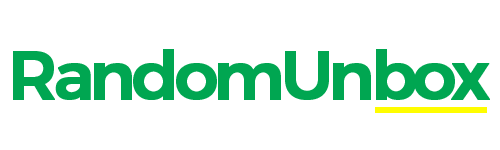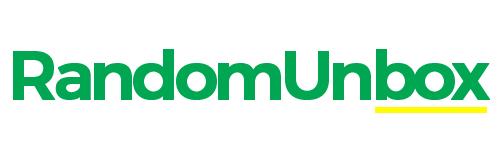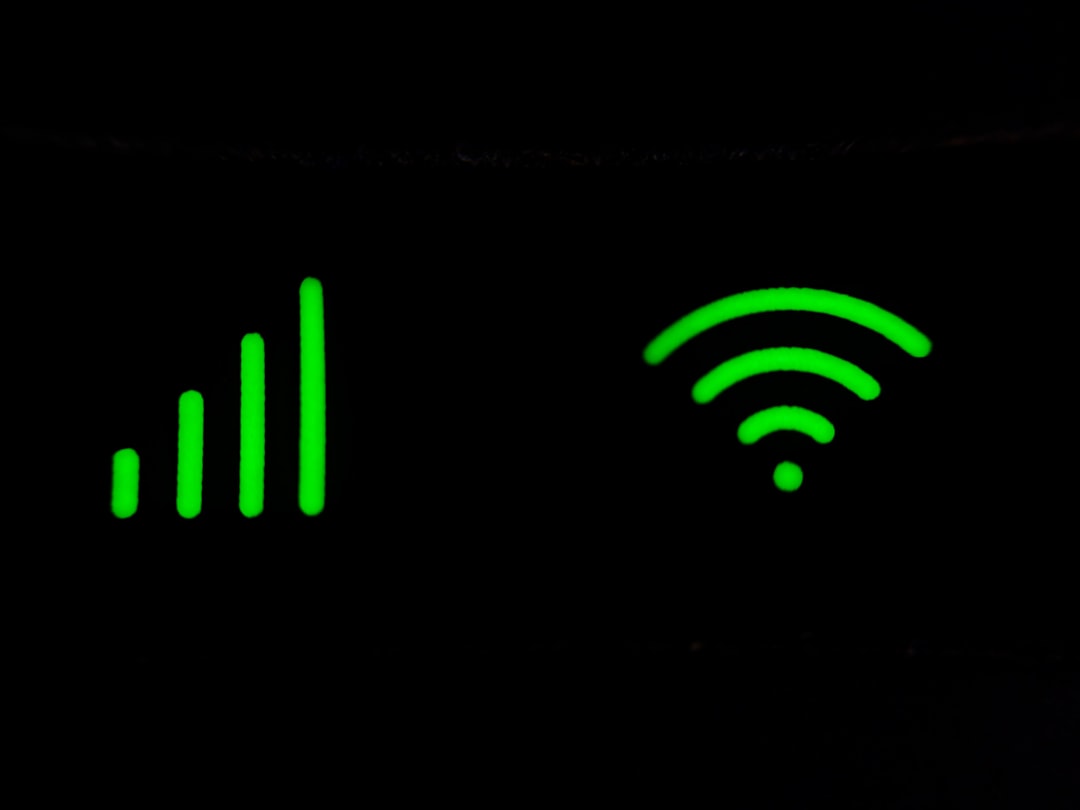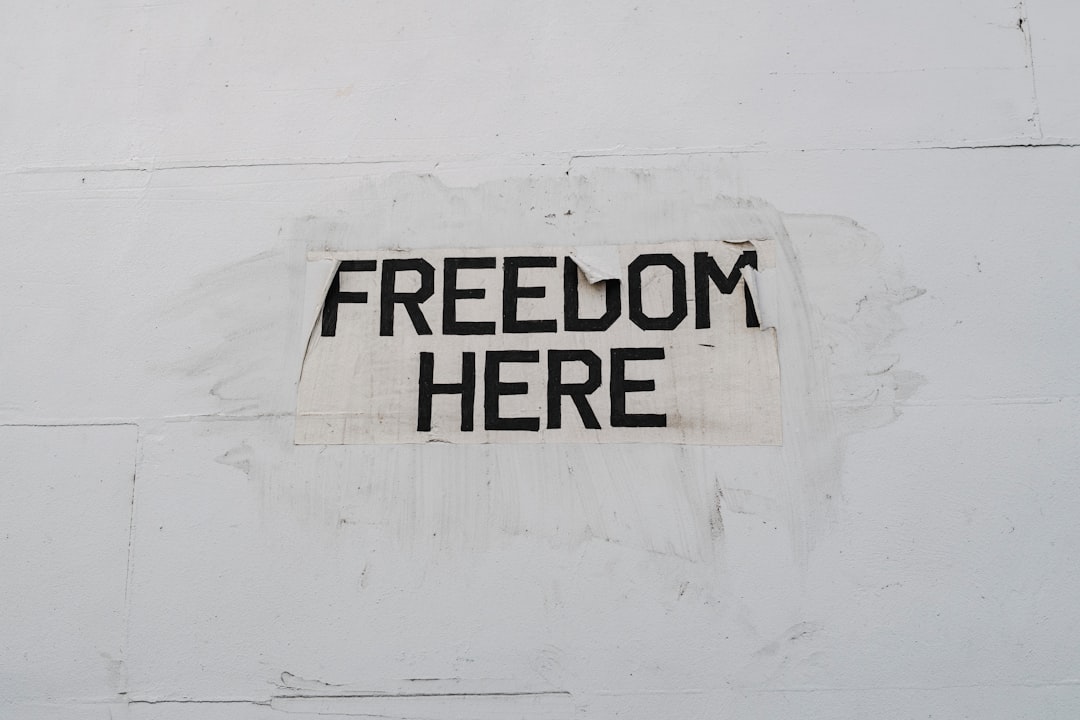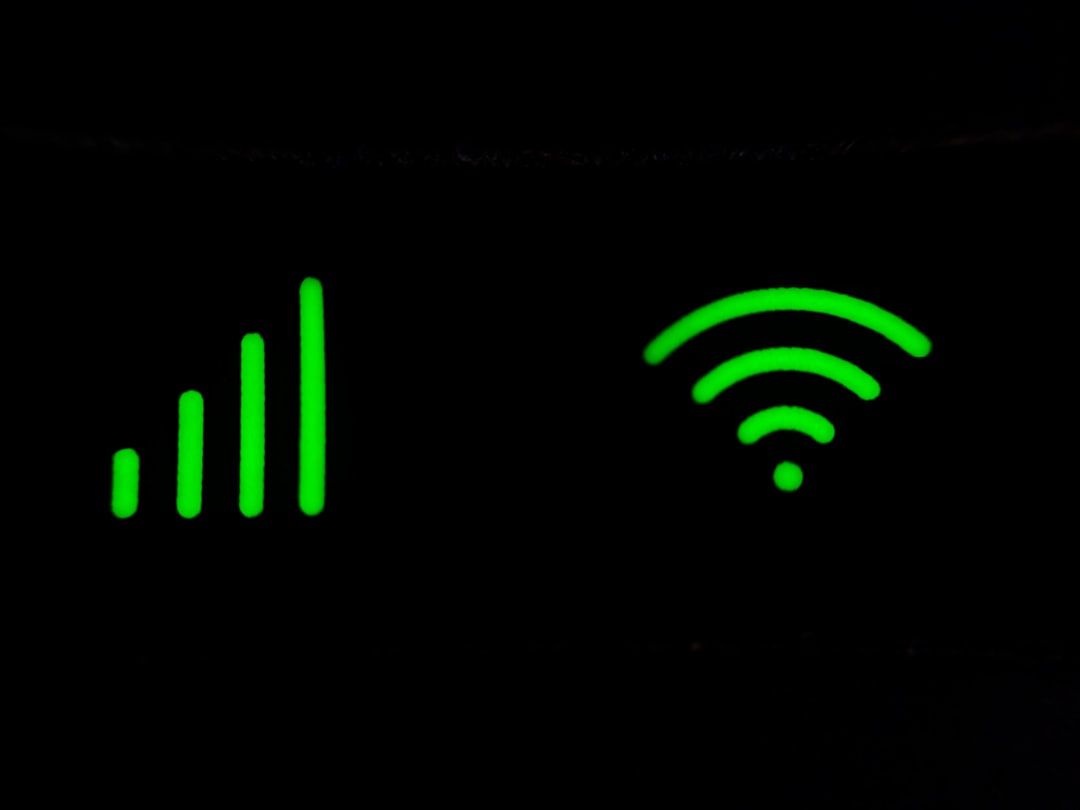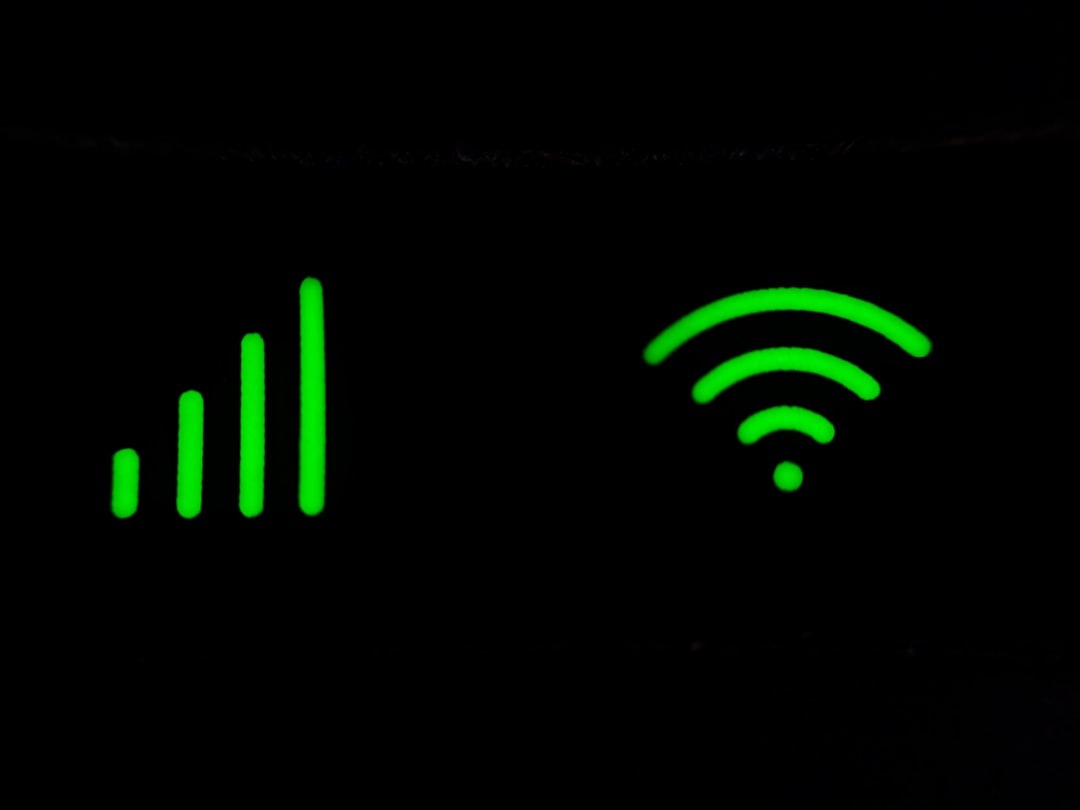Need to share your Cricket Wireless data with other devices? Activating the hotspot feature on your Cricket phone is a straightforward process. This guide will walk you through the steps, explain data usage considerations, and provide troubleshooting tips, all specifically tailored to Cricket Wireless customers. Unlike generic guides, we’ll focus on the specific settings and plans offered by Cricket.Essentially, this article will give you all you need to know to get your Cricket Wireless hotspot up and running.
Step-by-Step Guide to Activating Hotspot on Your Cricket Phone
The process for enabling the hotspot feature differs slightly depending on whether you have an Android phone or an iPhone. Here’s how to activate it on both types of devices:
Activating Hotspot on Android
- Open Settings: Find the Settings app on your Android phone and tap to open it.
- Navigate to Network & Internet: Look for an option like “Network & Internet,” “Connections,” or something similar, depending on your phone’s manufacturer.
- Select Hotspot & Tethering: Tap on “Hotspot & Tethering.” You might need to tap on “Mobile Hotspot” to see the relevant settings.
- Turn On Mobile Hotspot: Toggle the switch to turn on the mobile hotspot.
- Set Up Your Hotspot (if needed): Before turning on the hotspot for the first time, you might need to configure it. This usually involves setting a network name (SSID) and a password. Choose a strong password to secure your hotspot.
Activating Hotspot on iPhone
- Open Settings: Find the Settings app on your iPhone and tap to open it.
- Tap Personal Hotspot: Scroll down and tap on “Personal Hotspot.”
- Turn On Personal Hotspot: Toggle the switch to turn on the Personal Hotspot. You’ll see the Wi-Fi password displayed on this screen, which you can change if you wish.
Understanding Cricket Wireless Hotspot Plans & Pricing
Before using your Cricket Wireless Hotspot, it’s essential to understand your plan’s hotspot data limits and any associated costs. Cricket offers several plans with varying hotspot data allowances. Check your current Cricket Wireless plan details on the Cricket Wireless website or app to see how much mobile hotspot data you have.
Using hotspot data beyond your plan’s allowance may result in reduced speeds or additional charges. It’s important to monitor your data usage to avoid unexpected costs.
What Happens if I Exceed My Hotspot Data Limit?
Exceeding your hotspot data limit on Cricket Wireless can lead to throttled speeds. This means your hotspot connection will be significantly slower until your next billing cycle. To avoid this, you can monitor your data usage through the MyCricket app. You can also explore options to add more high-speed data to your plan if needed.
Managing Data Usage on Your Cricket Wireless Hotspot
Because hotspot data can deplete quickly, especially when streaming video or downloading large files, it’s crucial to manage your data usage effectively.
Tips for Conserving Hotspot Data
- Monitor data usage: Keep an eye on your data consumption using your phone’s built-in data usage monitor or the MyCricket app.
- Limit video streaming quality: Reduce the resolution of videos you stream on devices connected to your hotspot.
- Disable automatic updates: Prevent apps from automatically updating over your hotspot connection.
- Use Wi-Fi whenever possible: Connect to Wi-Fi networks when available to avoid using your hotspot data.
Troubleshooting Common Cricket Wireless Hotspot Issues
Sometimes, you might encounter problems with your Cricket Wireless hotspot. Here are some common issues and how to resolve them:
My Hotspot Isn’t Working: Common Fixes
- Restart Your Phone: A simple restart can often resolve temporary glitches.
- Check Your Data Plan: Ensure you have enough hotspot data available and haven’t exceeded your limit.
- Verify Hotspot is Enabled: Double-check that the hotspot feature is turned on in your phone’s settings.
- Check Connected Devices: Make sure the devices you’re trying to connect are within range and have the correct password.
- Update your device’s OS: Make sure your phone is running the latest version of Android or iOS.
- Reset Network Settings: As a last resort, you can try resetting your phone’s network settings. This will erase your Wi-Fi passwords, so be sure to have them handy.
Why Can’t My Device Connect to the Hotspot?
If your device is struggling to connect, ensure the Wi-Fi password entered is correct. Try forgetting the network on your device and reconnecting. Also, confirm that the maximum number of allowed devices hasn’t been reached on your Cricket hotspot. If problems persist, restarting both your phone and the connecting device can help.
Alternatives to Using Your Cricket Wireless Hotspot
While using your Cricket Wireless phone as a hotspot is convenient, other options exist for getting online when you don’t have access to traditional Wi-Fi.
Other Ways to Get Internet Access
- Public Wi-Fi Hotspots: Many cafes, libraries, and other public places offer free Wi-Fi. However, be cautious when using public Wi-Fi, as it may not be secure.
- Portable Wi-Fi Devices: Consider purchasing a dedicated portable Wi-Fi device (MiFi) for a more reliable and secure connection.
- Tethering via USB: Connect your phone to your computer via USB cable and enable USB tethering in your phone’s settings. This uses your phone’s data to provide internet access to your computer.
Conclusion
Activating and using the hotspot on your Cricket phone is a convenient way to share your data connection with other devices. Remember to monitor your data usage to avoid exceeding your plan limits. By following these steps, you can easily turn your Cricket Wireless phone into a portable Wi-Fi hotspot.
If you run into any issues, the troubleshooting tips in this guide should help you get back online quickly. For more information about Cricket Wireless plans, consider checking out Prepaid vs. Postpaid: Which Cricket Wireless Plan is Right for You?
Do you have any tips for saving data on your Cricket Wireless hotspot? Share them in the comments below!
Frequently Asked Questions
Q: How do I activate hotspot on Cricket?
A: To activate the hotspot on your Cricket phone, go to Settings. On Android, navigate to Network & Internet > Hotspot & Tethering > Mobile Hotspot and turn it on. On iPhone, go to Settings > Personal Hotspot and toggle it on. You may need to set a Wi-Fi password.
Q: How do I set up mobile hotspot on Cricket?
A: To set up a mobile hotspot on your Cricket phone, first activate the hotspot as described above. During activation, your phone will prompt you to set a network name (SSID) and a password. Choose a strong password to secure your hotspot. This setup is crucial for allowing other devices to connect securely.
Q: Why is my Cricket hotspot not working?
A: If your Cricket hotspot isn’t working, first restart your phone. Then, check your Cricket data plan to ensure you have enough hotspot data. Verify that the hotspot feature is enabled in your phone’s settings. Also, check the connected devices to make sure they are within range and have the correct password. Updating your phone’s OS or resetting network settings can also help.
Q: How much does Cricket hotspot cost?
A: The cost of Cricket hotspot depends on your specific Cricket Wireless plan. Some plans include a certain amount of high-speed hotspot data, while others may require an add-on or charge extra for exceeding the included data. Check your plan details on the Cricket Wireless website or app for accurate pricing information.
Q: What is the Cricket Wireless hotspot feature?
A: Activating the hotspot feature on your Cricket phone allows you to share your mobile data connection with other devices, such as laptops, tablets, or other phones, enabling them to access the internet when Wi-Fi is not available.
Q: How can I check my Cricket Wireless hotspot data usage?
A: To check your Cricket Wireless hotspot data usage, use the MyCricket app or log in to your account on the Cricket Wireless website. These tools provide real-time information about your data consumption, helping you avoid exceeding your plan limits.
Q: What happens if I exceed my Cricket Wireless hotspot data limit?
A: If you exceed your Cricket Wireless hotspot data limit, your hotspot speeds will likely be reduced (throttled) until your next billing cycle. This means your connection will be significantly slower. Consider adding more high-speed data to your plan if needed.
Q: Does Cricket Wireless offer plans with hotspot data?
A: Yes, Cricket Wireless offers several plans with varying amounts of high-speed hotspot data. Check the Cricket Wireless website or app to compare plans and choose one that meets your hotspot data needs.
Q: How do I change the Wi-Fi password for my Cricket Wireless hotspot?
A: To change the Wi-Fi password for your Cricket Wireless hotspot, go to the hotspot settings on your phone (Settings > Network & Internet > Hotspot & Tethering > Mobile Hotspot on Android, or Settings > Personal Hotspot on iPhone). There, you can modify the password to something more secure or easier to remember.
Q: What factors can affect my Cricket Wireless hotspot speed?
A: Several factors can affect your Cricket Wireless hotspot speed, including the strength of your cellular signal, the number of devices connected to the hotspot, and whether you’ve exceeded your data limit. Also, network congestion in your area can impact speeds.
Q: Can I use my Cricket Wireless hotspot internationally?
A: Yes, you can use your Cricket Wireless hotspot internationally, but you may incur additional charges. Check Cricket Wireless’ international roaming policies and rates before using your hotspot abroad to avoid unexpected fees.
Q: What are the alternatives to using my Cricket Wireless hotspot?
A: Public Wi-Fi hotspots are free but often less secure. Portable Wi-Fi devices (MiFis) offer a dedicated and more secure connection but require a separate purchase or subscription. Tethering via USB provides internet access to your computer through a wired connection.
Q: How can I conserve data on my Cricket Wireless hotspot?
A: To conserve data on your Cricket Wireless hotspot, monitor your data usage, limit video streaming quality, disable automatic app updates, and connect to Wi-Fi whenever possible.
Q: Can I set a data limit on my Cricket Wireless hotspot?
A: Yes, you can set a data limit on your Android phone’s hotspot to prevent excessive data usage. Go to Settings > Network & Internet > Hotspot & Tethering > Data usage and set a limit. iPhones do not have a built-in data limit for hotspots.
Q: How many devices can connect to my Cricket Wireless hotspot at the same time?
A: The number of devices that can connect to your Cricket Wireless hotspot simultaneously depends on your phone’s capabilities and potentially on your Cricket Wireless plan. Most phones allow several devices to connect at once, but performance may degrade as more devices are added.
Q: What should I do if my Cricket Wireless hotspot isn’t working?
A: Restarting your phone, checking your data plan, verifying the hotspot is enabled, checking connected devices, updating your device’s OS, and resetting network settings are common fixes for a non-working Cricket Wireless hotspot.
Q: Why can’t my device connect to the Cricket Wireless hotspot?
A: Ensure the Wi-Fi password entered is correct, try forgetting the network and reconnecting, confirm the maximum number of allowed devices hasn’t been reached, and restart both your phone and the connecting device.
Q: How do I know if my Cricket Wireless plan includes hotspot?
A: Check your Cricket Wireless plan details through the MyCricket app or website. The plan description will outline if hotspot is included and the amount of high-speed data provided.
Q: What is USB tethering and how does it relate to my Cricket Wireless phone?
A: USB tethering allows you to share your Cricket phone’s internet connection with a computer using a USB cable. Enable USB tethering in your phone’s settings (usually under Hotspot & Tethering). This can provide a more stable connection than Wi-Fi hotspot.
Q: My Cricket hotspot is on, but no devices can find it. What should I do?
A: If your hotspot is enabled but no devices can find it, make sure your hotspot’s SSID (network name) is visible and not hidden. Also, ensure your phone is within range of the devices trying to connect.
Q: What is the difference between mobile hotspot and Wi-Fi?
A: Mobile hotspot uses your cellular data plan to provide internet access, while Wi-Fi connects to a broadband internet connection. Mobile hotspot is convenient for on-the-go access, while Wi-Fi is generally faster and doesn’t use your cellular data allowance.
Q: How can I improve the security of my Cricket Wireless hotspot?
A: To improve your Cricket Wireless hotspot security, use a strong and unique Wi-Fi password, enable WPA3 encryption if your device supports it, and regularly monitor the devices connected to your hotspot.
Q: Who do I contact for help with my Cricket Wireless hotspot?
A: Contact Cricket Wireless customer support via phone, online chat, or in person at a Cricket Wireless store. Be prepared to provide your account information and a description of the issue you’re experiencing.
Q: What are my options if I need more hotspot data than my Cricket Wireless plan provides?
A: Consider upgrading to a Cricket Wireless plan with more hotspot data, purchasing a dedicated portable Wi-Fi device, or utilizing available Wi-Fi networks when possible.
Q: Does Cricket Wireless offer hotspot data add-ons?
A: Yes, Cricket Wireless offers various add-ons that you can purchase to increase your hotspot data allowance. Check the Cricket Wireless website or app for available add-ons and pricing.