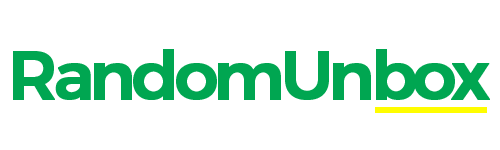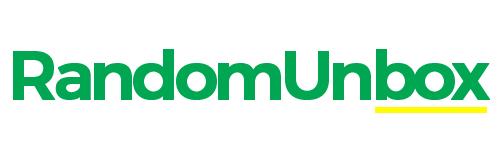Graphics processing units (GPUs) are the workhorses behind smooth and visually stunning gameplay. Just like any hard-working component, keeping your GPU’s temperature under control is crucial for optimal performance and longevity. This guide will equip you with the knowledge to monitor, maintain, and cool your GPU effectively, ensuring a lag-free gaming experience.
Key Points:
- Lower temperatures are generally better for GPU health and performance.
- Ideal temperature range varies depending on the specific GPU model.
- Thermal throttling protects your GPU from overheating, but constant throttling might indicate cooling issues.
- GPU workload impacts temperature. Demanding games will cause your GPU to heat up more than browsing the web.
Understanding the Impact of GPU Temperature
High GPU temperatures can significantly impact your gaming experience. Here’s why keeping your GPU cool matters:
- Reduced Performance: Excessive heat can lead to throttling, a process where the GPU automatically reduces its performance to prevent overheating. This results in stuttering, lag, and a less enjoyable gaming experience.
- System Instability: Extremely high temperatures can cause crashes and artifacts (visual glitches) on your screen.
- Component Damage: Over time, prolonged exposure to high temperatures can damage your GPU and shorten its lifespan.
Monitoring GPU Temperature
Several free and easy-to-use software applications allow you to monitor your GPU temperature in real-time. Some popular options include:
- MSI Afterburner (https://www.msi.com/Landing/afterburner)
- HWMonitor (https://www.cpuid.com/softwares/hwmonitor.html)
- GPU-Z (https://www.techpowerup.com/download/techpowerup-gpu-z/)
These tools provide valuable insights into your GPU’s temperature, fan speed, and other performance metrics.
Maintaining Optimal GPU Temperature
Here are some practical tips to keep your GPU temperature in check:
- Ensure Proper Ventilation: Make sure your computer case has adequate airflow. Clean dust buildup from vents and fans regularly. Consider adding extra case fans for improved airflow.
- Adjust Fan Curve: Most graphics cards allow you to adjust the fan curve through software. This allows the fans to spin faster at lower temperatures, providing more cooling when needed.
- Undervolting: Undervolting slightly reduces the voltage supplied to your GPU, which can lower temperatures without sacrificing significant performance. However, undervolting requires some technical knowledge and should be done with caution.
Target Temperature Range
While there’s no one-size-fits-all answer, a safe target temperature range for GPUs during gaming is generally between 65°C and 80°C. Some high-end GPUs can handle slightly higher temperatures, while lower-end models may require more aggressive cooling.
Remember: It’s always better to prioritize cooler temperatures for long-term GPU health and optimal performance. If your GPU consistently reaches above 80°C, consider implementing the cooling solutions mentioned earlier.
How hot should my GPU normally work?
Your graphics processing unit (GPU) is a critical component for smooth gameplay, especially when pushing for high frame rates. But how hot is too hot for your GPU? Let’s explore some key factors and establish safe temperature ranges.
Varied Tolerances for Different GPUs:
- Manufacturer and Model:
Just like cars, different GPU models from AMD or Nvidia have varying power demands and cooling systems. This directly affects their typical operating temperatures. For instance, Nvidia’s RTX 2080 Ti operates comfortably around 89°C, while AMD’s RX 5700 XT might settle at 80°C.
Monitoring GPU Temperature:
Several methods exist to monitor your GPU’s temperature:
- Dedicated Monitoring Tools:
These offer the most accurate readings. GPU-Z is a popular free option. - PC BIOS:
While less precise, your PC’s BIOS usually provides basic temperature information.
Factors Affecting GPU Temperature:
- Workload:
Demanding games with high resolutions and graphics settings will naturally push your GPU harder, leading to higher temperatures. - Ambient Temperature:
A hot room can elevate your GPU’s base temperature.
Safe Temperature Guidelines:
Generally, aim for these ranges:
| Temperature (°C) | Temperature (°F) | Safety Level |
|---|---|---|
| Below 65 | Below 149 | Ideal |
| 65 – 85 | 149 – 185 | Acceptable |
| Above 85 | Above 185 | Concerning (Monitor closely, consider adjustments) |
Remember: These are general guidelines. Consult your specific GPU’s documentation for manufacturer recommendations.
Keeping Your GPU Cool:
- Ensure proper ventilation: Clean dust buildup from your PC case and fans.
- Adjust in-game settings: Lowering resolution or graphics quality can reduce heat generation.
- Consider upgrading cooling: Explore options like additional case fans or a liquid cooling system for extreme scenarios.
Do GPUs ever become overheated?
Can GPUs overheat? Absolutely. While some graphics cards, like the Radeon RX 5700 and 6000 series, run naturally hotter, it’s crucial to manage your GPU’s temperature for optimal performance and longevity.
Factors Affecting GPU Temperature:
Several key factors influence a GPU’s temperature:
- GPU Type: Different GPUs have varying efficiency levels. Less efficient cards generate more heat.
- Usage: Pushing your GPU with demanding tasks like gaming or video editing will cause it to heat up more than basic computing tasks.
- Environment: Hotter climates can increase your GPU’s operating temperature.
Keeping Your GPU Cool:
Fortunately, there are ways to combat GPU overheating:
- Invest in Cooling: A high-quality cooling system, like a good case with excellent airflow, can significantly improve heat dissipation.
- Thermal Paste: Using high-quality thermal paste ensures proper heat transfer between the GPU and heatsink.
- Overclocking (Caution Advised): Overclocking can improve cooling efficiency, but only with proper research and knowledge to avoid damaging your GPU.
When My GPU Overheats, What Happens?
Common problems caused by overheating GPU:
- Slowdowns and crashes: An overheating GPU forces your computer to work extra hard to cool down, reducing its processing power and causing sluggishness or even crashes.
- Permanent damage: In extreme scenarios, excessive heat can permanently damage your computer’s components.
Preventing GPU overheating:
- Ensuring good airflow: Maintain proper airflow within your computer case. Ample space allows air to circulate freely around components. Consider installing additional case fans for improved cooling.
- Keeping GPU drivers updated: Outdated drivers can hinder optimal GPU performance and contribute to heat generation. Regularly update your drivers for efficient operation.
Maintaining a healthy GPU:
By following these simple tips, you can significantly reduce the risk of GPU overheating and ensure smooth operation of your computer. However, if you encounter performance issues, address them promptly to prevent potential damage.
Table of Key Points:
| Action | Benefit |
|---|---|
| Proper airflow | Efficient cooling |
| Additional case fans | Enhanced cooling capacity |
| Updated GPU drivers | Optimal performance and reduced heat generation |
High GPU temperatures are the result of what?
Feeling sluggish frame rates during your favorite games? Your graphics card (GPU) might be overheating. Let’s explore some common culprits behind high GPU temperatures and how to address them.
Factors Contributing to High GPU Temperatures:
| Cause | Explanation |
|---|---|
| Poor Thermal Design | The graphics card itself might not be equipped to handle high heat generation, leading to overheating. |
| Overclocking | Pushing your GPU beyond its factory settings for increased performance can cause heat buildup. |
| Fan Failure | A malfunctioning fan on the graphics card hinders proper heat dissipation, leading to overheating. |
| Dust Buildup | Dust accumulation within the computer restricts airflow, trapping heat around the GPU. |
| Insufficient Power Delivery | The power supply unit (PSU) might not be providing enough power for the GPU to function efficiently, leading to overheating. |
-
Poor Thermal Design: Some graphics cards might have limitations in their cooling systems. This could be due to a lack of sufficient fans or heatsinks, leading to inadequate heat dissipation.
-
Overclocking: Pushing a GPU beyond its intended clock speed for a performance boost can generate more heat. While overclocking can be beneficial in specific scenarios, it’s crucial to ensure proper cooling to avoid overheating.
-
Fan Failure: A malfunctioning fan on the graphics card disrupts airflow, causing heat to build up around the GPU. Regularly monitoring your fans for proper function is essential.
-
Dust Buildup: Dust buildup within your computer case can significantly impede airflow. Regularly cleaning your computer’s internals, especially around the GPU, helps maintain optimal airflow and prevent overheating.
-
Insufficient Power Delivery: If your power supply unit (PSU) doesn’t provide enough power for the GPU’s demands, it can lead to overheating. Upgrading your PSU to meet the power requirements of your graphics card is a potential solution.
Taking Action to Tame the Heat
By identifying the cause of your GPU’s high temperature, you can take corrective measures. Here are some solutions to consider:
- Regular Cleaning: Regularly clean your computer’s interior to remove dust buildup and ensure optimal airflow.
- Undervolting (Optional): This advanced technique involves slightly reducing voltage supplied to your GPU, potentially lowering temperatures while maintaining performance (consult your device’s manual or tech forums for safe practices).
- Upgrading Cooling: Consider adding additional case fans or exploring a more robust aftermarket cooler for your GPU (ensure compatibility with your specific model).
- Maintaining Optimal Room Temperature: Keeping your room cool will help regulate internal component temperatures.
- Revisit Overclocking Settings: If overclocking is the culprit, consider dialing back the settings to a more stable and cooler operating range.
By addressing these potential causes and implementing appropriate solutions, you can ensure your GPU runs at a healthy temperature, optimizing performance and longevity.
The Best GPU temperature range
Understanding Thermal Throttling
Thermal throttling is a safety feature built into GPUs. When the GPU reaches a critical temperature, it automatically reduces its performance to prevent overheating and potential damage. While throttling can slightly hinder performance, it ultimately protects your GPU’s lifespan.
Monitoring GPU Temperature
Several free software options allow you to monitor your GPU temperature. Popular choices include MSI Afterburner and HWMonitor. Keeping an eye on your GPU’s temperature during demanding tasks is a good practice.
Recommendations
- Maintain temperatures below 85°C (185°F) for optimal performance and longevity.
- Consult your GPU’s manufacturer specifications for specific temperature guidelines.
- Ensure adequate airflow within your computer case. Proper ventilation is essential for heat dissipation.
- Consider cleaning your computer case regularly to remove dust buildup that can hinder cooling.
Remember: While some high-end GPUs can handle temperatures exceeding 85°C, it’s generally advisable to keep them cooler whenever possible. This will ensure smooth performance and maximize the lifespan of your valuable hardware.
Conclusion
When it comes to gaming performance, a cool and efficient graphics processing unit (GPU) is crucial. But what exactly is a good GPU temperature for gaming? Let’s explore the ideal range and what to do if your graphics card gets too hot.
The Safe Zone: Around 60 Degrees Celsius
Generally, a GPU temperature between 50 and 65 degrees Celsius (122-149 degrees Fahrenheit) is considered safe for extended gaming sessions. This range ensures optimal performance without risking damage to your graphics card.
Monitoring and Taking Action
It’s important to monitor your GPU temperature while gaming. Most modern games and graphics card software have built-in temperature monitoring tools. If you notice your GPU exceeding 70 degrees Celsius (158 degrees Fahrenheit) consistently, it’s time to take action:
- Close the game and allow the GPU to cool down.
- Improve airflow within your computer case. Ensure proper ventilation and dust-free fans.
- Consider adjusting graphics settings in-game. Lowering resolution or graphical fidelity can reduce heat generation.
In extreme cases (over 80 degrees Celsius / 176 degrees Fahrenheit), it’s best to power down your computer and investigate further. This could indicate failing hardware or insufficient cooling.
Remember: By keeping your GPU within a safe temperature range, you’ll ensure smooth gameplay and extend the lifespan of your valuable graphics card.