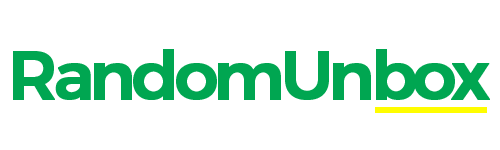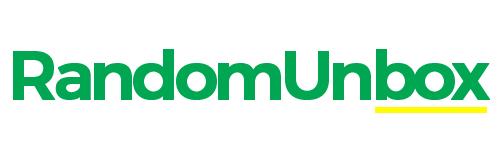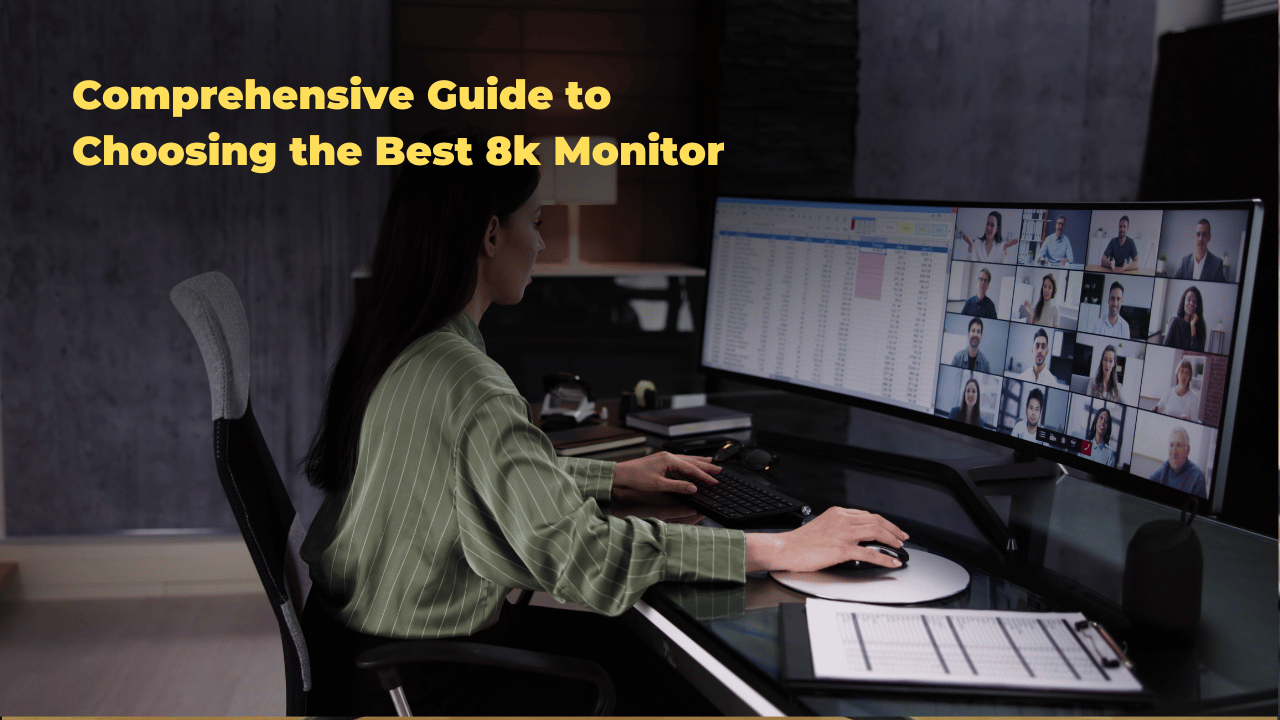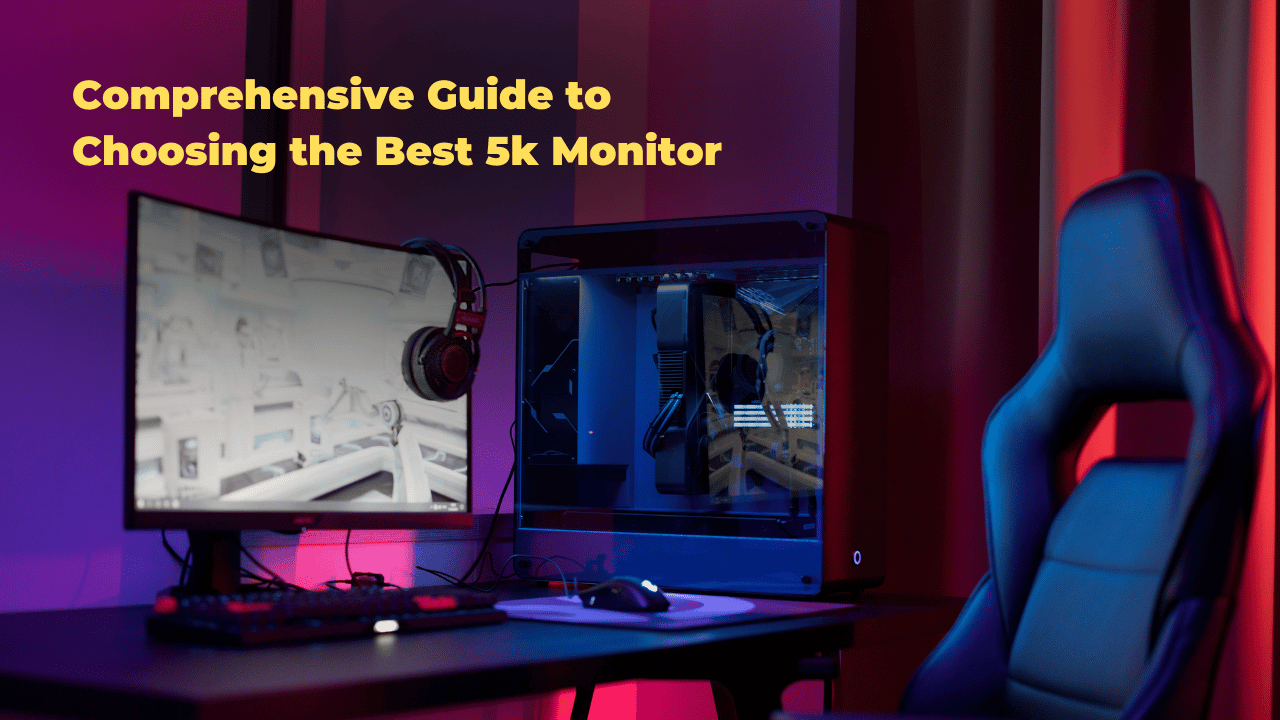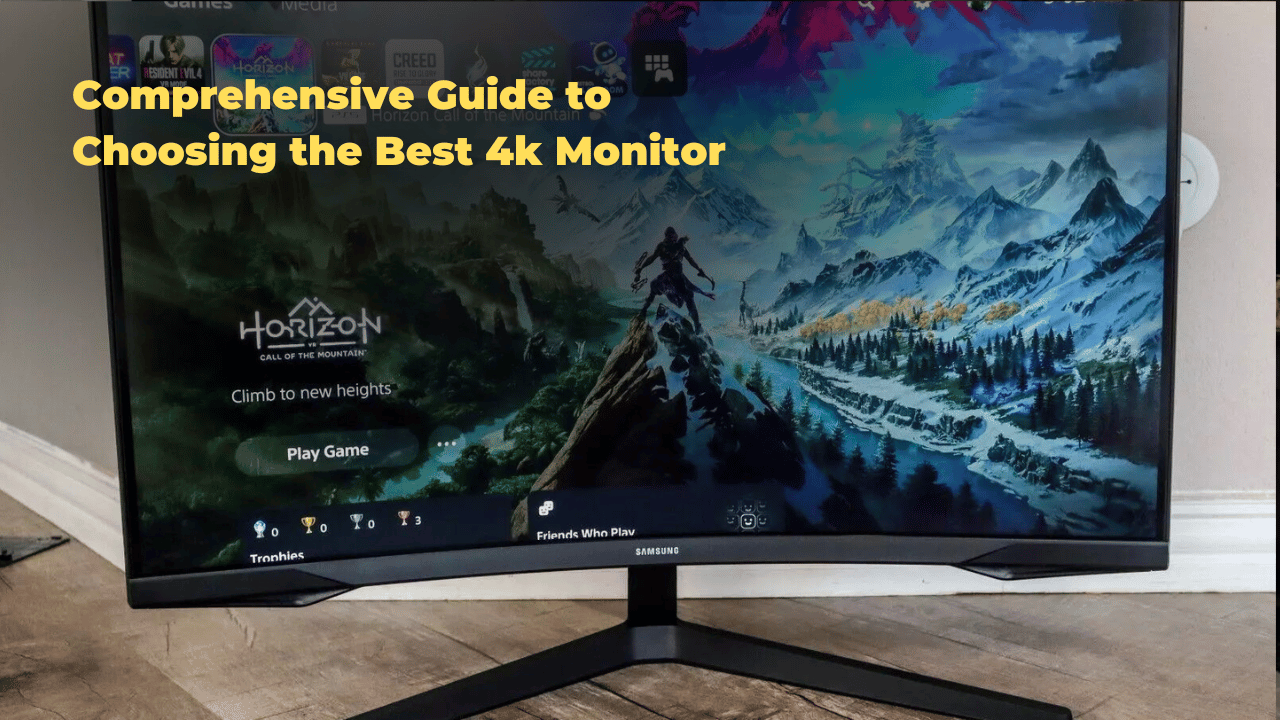Resolution
Are you staring at a blurry screen, wondering if there’s a better way to see your digital world? In 2025, with more of our lives happening online than ever before, the clarity of your monitor matters. Whether you’re in Lagos, London, or Los Angeles, a sharp display can boost productivity and enhance entertainment.
This guide cuts through the jargon and explains monitor resolutions simply. You’ll discover how to pick the ideal resolution for your needs. Many believe that “higher is always better” when it comes to resolution. However, we’ll also explore a slightly different view: that the right resolution, balanced with screen size and usage, offers the truly optimal viewing experience. Let’s unlock your monitor’s full potential.
Unlock Crystal-Clear Vision: The Ultimate Guide to Monitor Resolutions
What does monitor resolution actually mean?
Monitor resolution refers to the number of tiny dots, called pixels, that make up the image on your screen. Think of it like a digital mosaic. More pixels mean a finer level of detail and a sharper picture.
What is Pixel Density?
Pixel density, often measured in PPI (pixels per inch), tells you how closely packed those pixels are. A higher PPI generally results in a clearer image because there are more details squeezed into the same physical space.
What are the most common monitor resolutions available today?
You’ll often see monitors advertised with terms like 1080p, 1440p, 4K, and even 8K. These numbers refer to the approximate vertical resolution, or the number of pixels running from the top to the bottom of the screen.
- 1080p (Full HD): This resolution has 1920 pixels across and 1080 pixels down. It is a common and widely supported standard.
- 1440p (QHD or 2K): Offering 2560 pixels across and 1440 pixels down, this provides a noticeable step up in clarity from 1080p.
- 4K (Ultra HD): With approximately 3840 pixels across and 2160 pixels down, 4K delivers a significantly sharper and more detailed image.
- 8K: This very high resolution boasts around 7680 pixels across and 4320 pixels down, offering incredible detail but requiring powerful hardware.
Why is aspect ratio important when considering resolution?
Aspect ratio describes the shape of your screen – the ratio of its width to its height. The most common aspect ratio is 16:9 (widescreen), which is standard for most TVs and many monitors. Ultrawide monitors often use a 21:9 aspect ratio, providing a wider horizontal viewing area. Understanding aspect ratio helps you choose a resolution that fits the screen’s shape properly.
Choosing the Right Monitor Resolution
How does screen size affect the ideal monitor resolution?
The size of your monitor plays a big role in which resolution will look best. A lower resolution on a very large screen can make the pixels more noticeable. This can lead to a less sharp image.
Screen Size and Resolution
Imagine stretching a small picture to fit a large frame. The picture might look blurry. The same thing can happen with monitor resolution.
- Smaller Screens (under 24 inches): 1080p can look very sharp on these screens. The pixels are close together.
- Mid-Sized Screens (24-27 inches): 1440p is often a great choice here. It offers more detail than 1080p without needing very powerful hardware.
- Larger Screens (27 inches and above): 4K resolution can really shine on bigger displays. You’ll see a lot more detail and clarity.
Choosing the Right Monitor Resolution
FAQ: How does screen size affect the ideal monitor resolution?
The size of your monitor plays a big role in which resolution will look best. A lower resolution on a very large screen can make the pixels more noticeable. This can lead to a less sharp image.
Screen Size and Resolution
Imagine stretching a small picture to fit a large frame. The picture might look blurry. The same thing can happen with monitor resolution.
- Smaller Screens (under 24 inches): 1080p can look very sharp on these screens. The pixels are close together.
- Mid-Sized Screens (24-27 inches): 1440p is often a great choice here. It offers more detail than 1080p without needing very powerful hardware.
- Larger Screens (27 inches and above): 4K resolution can really shine on bigger displays. You’ll see a lot more detail and clarity.
Intended Use (Gaming, Work, Creative)
FAQ: What monitor resolution is best for gaming?
What you plan to do with your monitor also matters. Different activities benefit from different resolutions.
- Gaming: Many gamers prefer higher refresh rates (how often the screen updates) along with good resolution. 1440p at a high refresh rate is a popular choice for a balance of detail and smooth motion. Some gamers with powerful computers opt for 4K for the best visual fidelity.
- Work: For tasks like writing documents or browsing the web, 1080p is often sufficient, especially on smaller screens. However, 1440p or 4K can allow you to see more information on the screen at once, which can boost productivity.
- Creative Work (Photo/Video Editing): Professionals who work with images and videos often prefer higher resolutions like 4K. This allows them to see fine details and have more screen real estate for their tools.
Graphics Card Compatibility
FAQ: Do I need a powerful computer for a high-resolution monitor?
Yes, your computer’s graphics card is crucial for running higher resolutions smoothly. A 4K monitor has many more pixels to render than a 1080p monitor. This requires more processing power from your graphics card. Make sure your graphics card can handle the resolution you choose, especially for demanding tasks like gaming.
Budget Considerations
FAQ: Is a higher resolution always better, regardless of price?
Generally, monitors with higher resolutions tend to cost more. You also need to factor in the cost of a more powerful graphics card to drive those higher resolutions effectively. It’s important to balance your desire for a sharp image with your budget. Sometimes, a well-chosen 1080p or 1440p monitor can offer a great experience without breaking the bank.
Troubleshooting Monitor Resolution Issues
FAQ: Why does my monitor look blurry?
A blurry monitor can be frustrating. There are a few common reasons for this.
Blurry Screen Problems
One common cause of a blurry screen is using the wrong resolution settings. If your monitor is set to a resolution that is not its native resolution (the resolution it was designed to display best), the image can appear stretched or blurry.
Incorrect Resolution Settings
FAQ: How do I change my monitor’s resolution settings?
You can usually change your monitor’s resolution in your computer’s display settings. In Windows, you can find this by right-clicking on the desktop and selecting “Display settings.” In macOS, it’s under “System Preferences” and then “Displays.” Make sure the selected resolution matches your monitor’s recommended or native resolution.
Display Scaling Issues
FAQ: What is display scaling, and when should I use it?
Display scaling is a feature that makes text and icons appear larger on high-resolution displays. Sometimes, incorrect scaling settings can lead to a slightly blurry or distorted image. You can usually adjust display scaling in the same display settings where you change the resolution. Experiment with different scaling percentages to find what looks best on your screen.
Future of Monitor Resolutions
FAQ: What are some of the next big advancements in monitor resolution technology?
Monitor technology is constantly evolving. We can expect to see even higher resolutions and more advanced features in the future.
Emerging Display Technologies
Technologies like Mini-LED and Micro-LED are promising to offer better contrast, brightness, and energy efficiency in future monitors. These advancements could also pave the way for even higher resolutions with excellent image quality.
Higher Refresh Rates and Resolutions
FAQ: Will higher refresh rates become standard at all resolutions?
Currently, very high refresh rates (like 144Hz or 240Hz) are more common at lower resolutions like 1080p and 1440p. However, as technology improves, we are likely to see higher refresh rates become more accessible at 4K and potentially even higher resolutions. This will be great for gamers and anyone who appreciates smooth motion on their screen.
Conclusion
In short, understanding monitor resolution is key to a great viewing experience. We looked at what resolution means (the number of pixels) and why pixel density matters for clarity. Common resolutions like 1080p, 1440p, and 4K offer different levels of detail. The right choice depends on your screen size, what you use your monitor for (gaming, work, or creative tasks), and your computer’s power.
Remember, while a higher resolution can offer more detail, it’s not always the best choice for everyone. Balancing resolution with screen size and your needs is important. If your screen looks blurry, check your resolution settings.
What’s your ideal monitor resolution?
Want to learn even more about monitor resolutions? Check out our other helpful blog posts below for deeper dives and more specific advice!