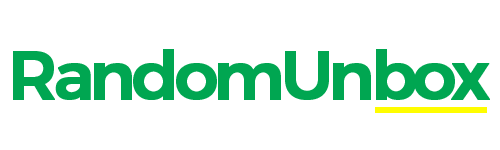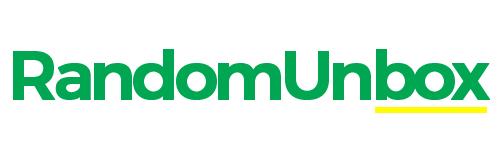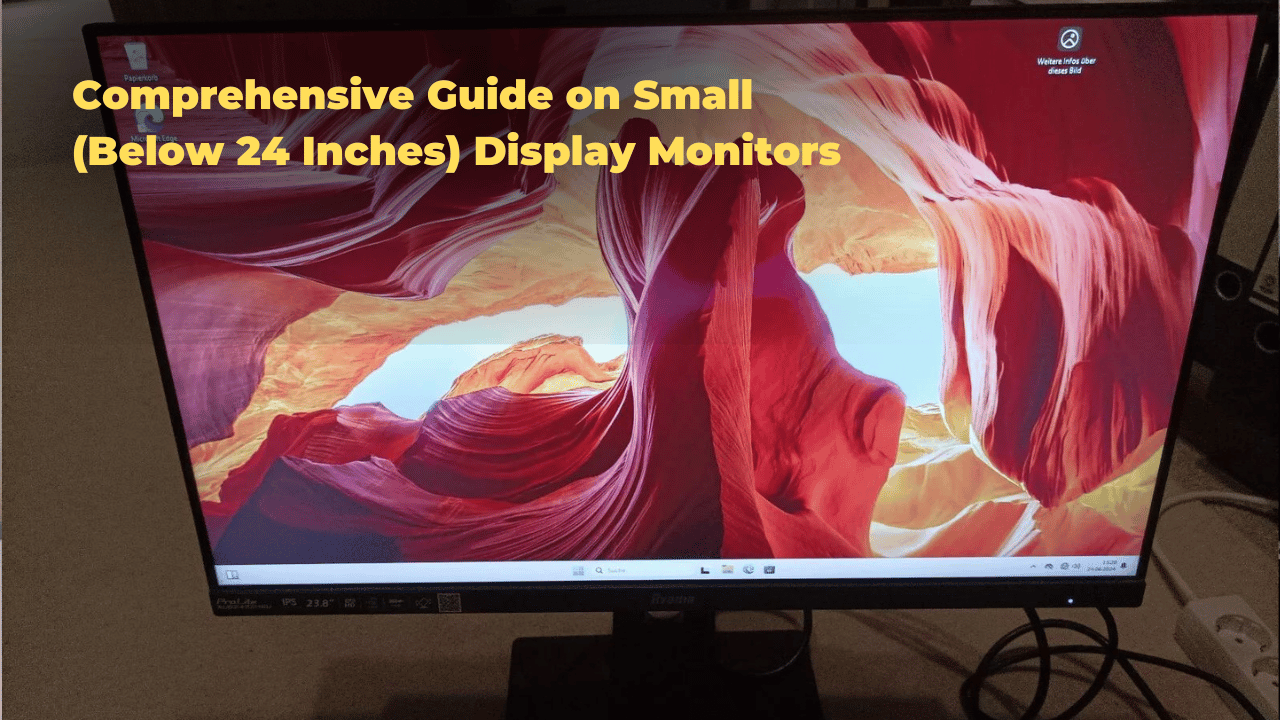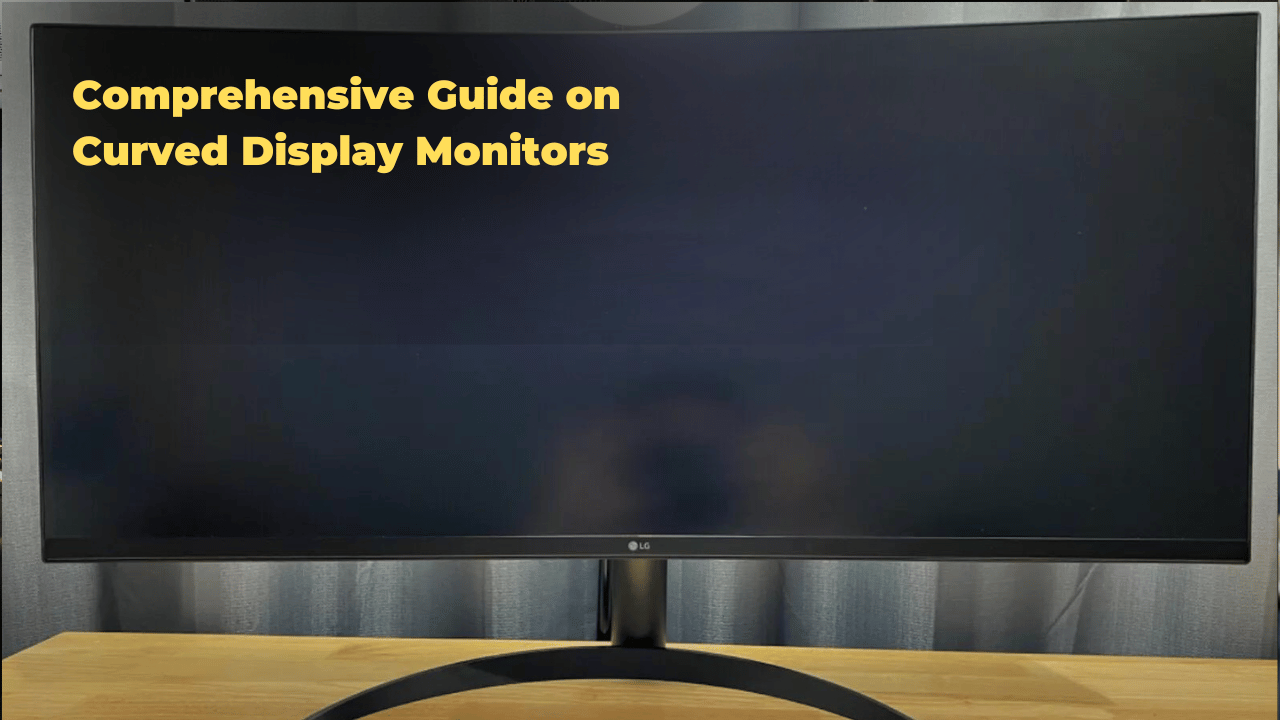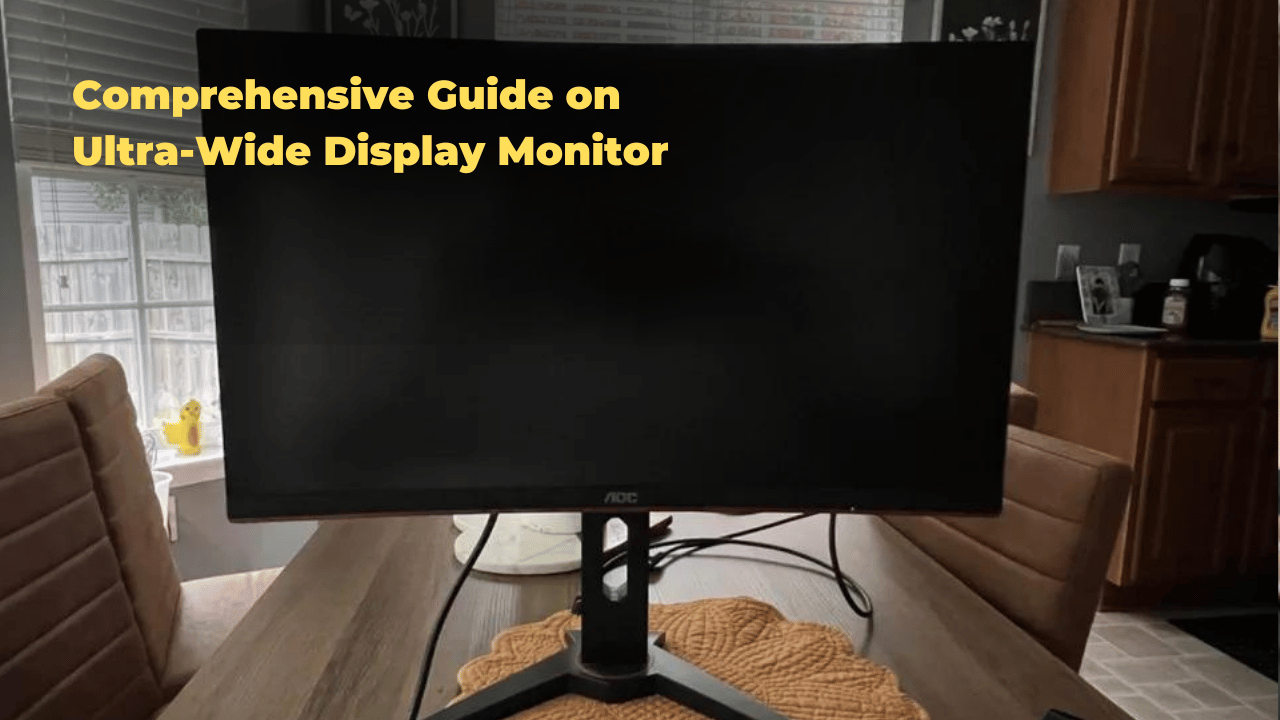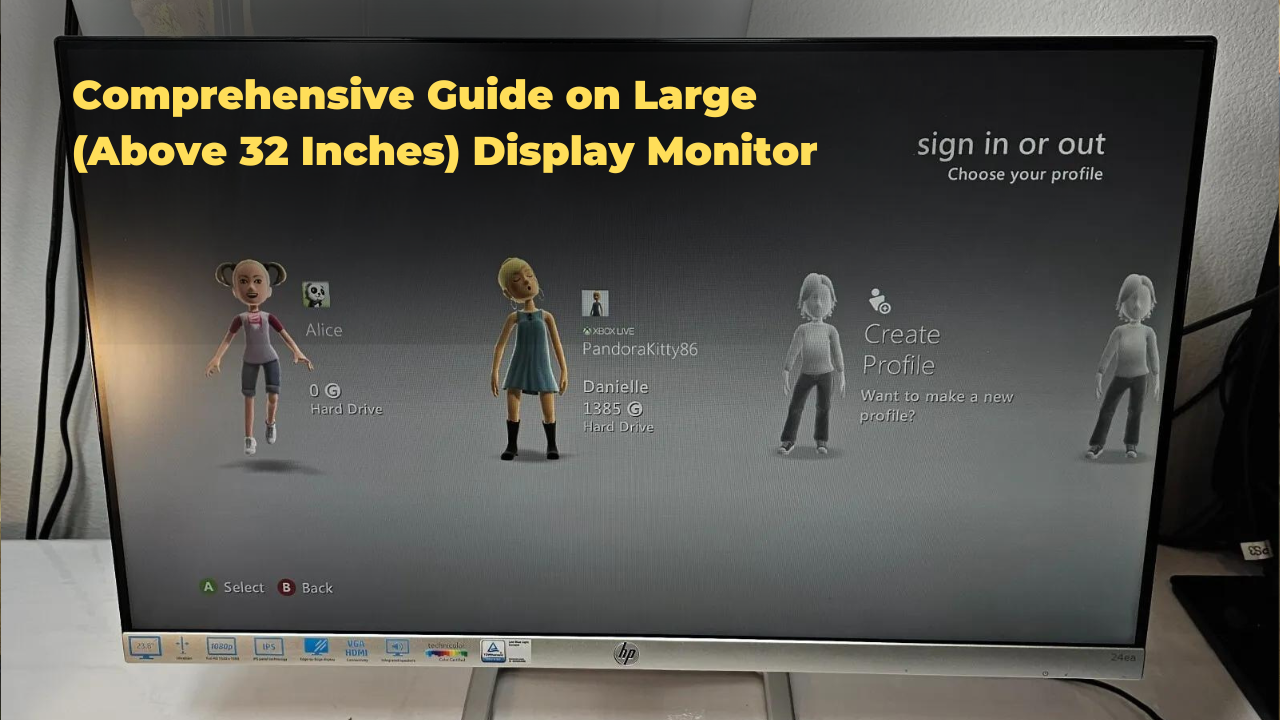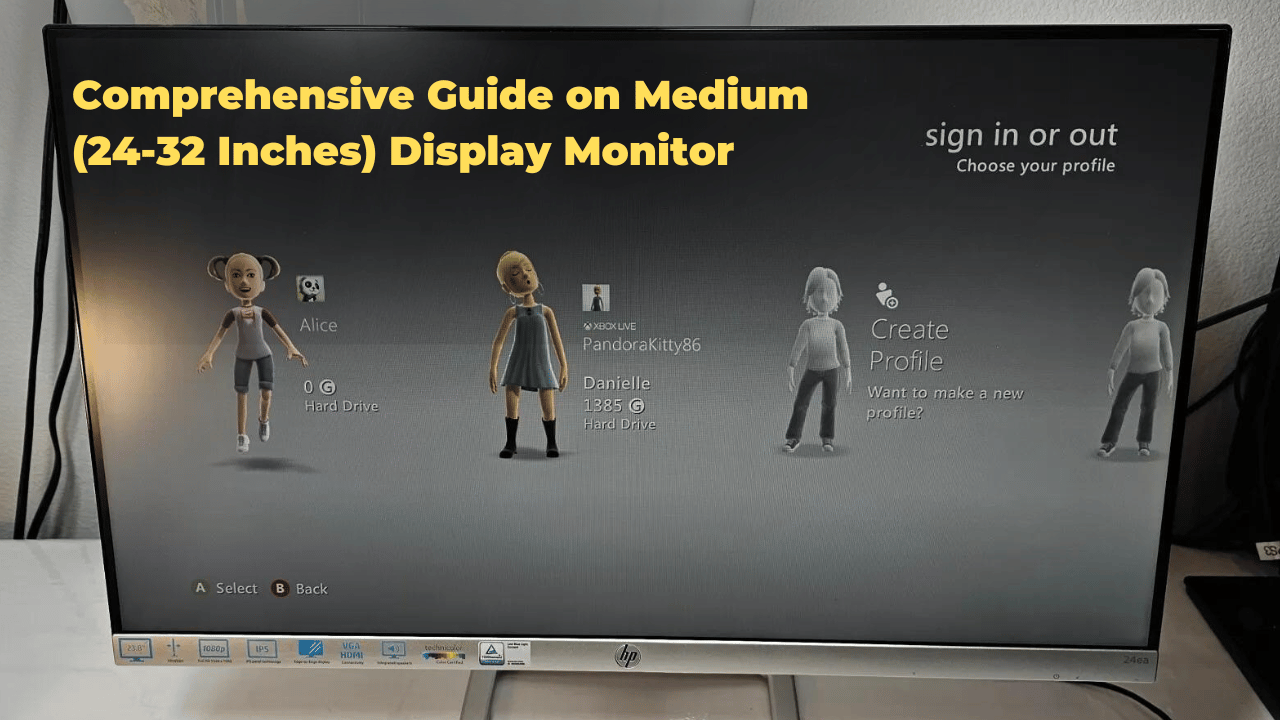Small display monitors below 24 inches are a versatile option for professionals, gamers, and individuals seeking to optimize desk space. When selecting a compact display, consider key specifications such as resolution, connectivity, refresh rate, and color accuracy. Ergonomic design, high-resolution display, and seamless connectivity are must-have features for productivity.
Various types of small display monitors cater to different needs, including portable, gaming, and touchscreen options. To set up your small monitor, focus on cable organization, ergonomic placement, and customizing display settings. With the right compact display, you can strike a balance between performance and space efficiency, and exploring further will reveal the ideal solution for your unique requirements.
Key Takeaways
- Assess Your Needs: Identify your requirements for a small display monitor, considering factors like portability, gaming, or touchscreen functionality.
- Prioritize Key Specs: Focus on resolution, connectivity ports, refresh rate, and color accuracy when selecting a small monitor.
- Ergonomic Design Matters: Opt for a monitor with an ergonomic design, high-resolution display, and seamless connectivity for enhanced productivity.
- Portability Is Key: Look for compact designs and lightweight monitors for easy transport and space-saving benefits.
- Customize Your Experience: Organize cables, place your monitor ergonomically, and adjust display settings for an optimal viewing experience.
- Weigh Pros and Cons: Evaluate compact displays based on their space-saving and portability benefits versus potential drawbacks like limited viewing angles and eye strain.
- Resolution Matters: Choose a monitor with a high resolution (e.g., 4K, QHD) for crisp and clear visuals.
- Connectivity Options: Ensure your monitor has adequate connectivity ports (e.g., HDMI, USB, DisplayPort) for seamless integration with devices.
- Gaming and Touchscreen Options: Consider specialized monitors for gaming or touchscreen applications, featuring high refresh rates and interactive capabilities.
- Optimize Your Setup: Set up your small monitor to promote comfort and productivity, with features like adjustable height and tilt.
Key Specifications to Consider
Resolution Options for Optimal Image Quality
When selecting a small display monitor, resolution options are crucial for image quality and clarity. Common resolution options include HD (1366×768), Full HD (1920×1080), and 4K (3840×2160). The choice of resolution depends on the intended use of the monitor, with higher resolutions suiting applications that require detailed graphics and imagery.
Connectivity Ports for Flexibility and Convenience
Connectivity ports are essential for determining the devices that can be connected to the monitor. Common ports include HDMI, DisplayPort, VGA, and USB. The number and type of ports required will depend on the devices that need to be connected, such as computers, gaming consoles, or peripherals. A monitor with a wide range of ports ensures flexibility and convenience.
Refresh Rate and Color Accuracy for Smooth Motion and Precise Color Representation
In addition to resolution and connectivity, the refresh rate and color accuracy of a small display monitor are crucial specifications to consider. A higher refresh rate, typically 144Hz or above, is ideal for applications that require smooth motion, such as gaming or video editing. Color accuracy, measured in terms of color gamut and bit depth, is essential for tasks that demand precise color representation, such as graphic design or video production.
Comparison of Key Specifications
| Specification | Description |
|---|---|
| Resolution | HD (1366×768), Full HD (1920×1080), 4K (3840×2160) |
| Connectivity Ports | HDMI, DisplayPort, VGA, USB |
| Refresh Rate | 144Hz or above |
| Color Accuracy | Color gamut, bit depth |
Types of Small Display Monitors
Portable Monitors for On-the-Go Productivity
Designed for mobility, portable monitors feature compact designs, lightweight construction, and versatile mounting options such as VESA mounts or magnetic stands. These monitors are ideal for professionals who need to collaborate or present on-the-go.
Gaming Monitors for High-Performance Entertainment
Prioritizing performance, gaming monitors boast high display resolutions (up to 4K) and fast refresh rates (up to 144Hz) to minimize lag and motion blur. They often feature multiple connectivity ports, including HDMI, DisplayPort, and USB, to accommodate multiple devices.
Touchscreen Monitors for Interactive Applications
Designed for interactive applications, touchscreen monitors are suitable for kiosks, point-of-sale systems, or digital signage. They provide an engaging user experience and are often used in public-facing environments.
Choosing the Right Small Display Monitor for Your Needs
When selecting a small display monitor, it is crucial to consider the intended use case and required features. For instance, a portable monitor may prioritize battery life and compactness, while a gaming monitor focuses on performance and response time. Understanding the specific requirements of each type of monitor helps users make informed decisions and choose the most suitable option for their needs.
Key Considerations for Small Display Monitors
| Feature | Portable Monitors | Gaming Monitors | Touchscreen Monitors |
|---|---|---|---|
| Resolution | Up to Full HD | Up to 4K | Up to Full HD |
| Refresh Rate | Up to 60Hz | Up to 144Hz | Up to 60Hz |
| Mounting Options | VESA mounts, magnetic stands | VESA mounts, desk stands | VESA mounts, wall mounts |
| Connectivity | HDMI, USB | HDMI, DisplayPort, USB | HDMI, USB, serial ports |
Must-Have Features for Productivity
A monitor that adapts to your viewing angle and comfort level is crucial for reducing eye strain and improving focus. Look for a monitor with tilt, swivel, and height adjustments to ensure ideal ergonomics and comfort.
High-Resolution Display for Enhanced Multitasking
A high-resolution display enables you to fit more windows and data on the screen, making it easier to multitask and work efficiently. Aim for a minimum resolution of Full HD (1080p) or Quad HD (1440p) for sharp and clear visuals.
Seamless Connectivity for Workflow Efficiency
Having diverse connectivity options such as USB-C, HDMI, and DisplayPort allows you to connect multiple devices and peripherals, making it easier to work on the go or in a collaborative setting.
Portability and Lightweight Design for Freedom
A lightweight and portable monitor is ideal for working on the go or in different locations. Look for a monitor that weighs less than 5 pounds and has a compact design for easy transportation and mobility.
Top Picks for Gaming and Design
Budget-Friendly Options for Fast-Paced Gaming
The AOC AGON AG251FG offers a 24.5-inch Full HD display with a 1ms response time and 144Hz refresh rate, perfect for fast-paced gaming. Alternatively, the ViewSonic VX2475SMHL-4K provides a 24-inch 4K UHD display with HDR10 support, ideal for graphic design and video editing.
Immersive Gaming Experiences
Curved displays like the Acer ED273 Acurip monitor offer a 27-inch Full HD VA panel with a 1800R curvature and 144Hz refresh rate. Meanwhile, ultra-wide screens like the LG 24UK50-W provide a 24-inch 4K UHD IPS panel with a 21:9 aspect ratio, perfect for multitasking and cinematic experiences.
Portable Monitors for Professionals on-the-go
The ASUS ZenScreen MB16AC offers a 15.6-inch Full HD display with a built-in battery and USB-C connectivity, making it an excellent companion for laptops.
Professional-Grade Displays for Graphic Designers and Photographers
The BenQ PD2700U provides a 27-inch QHD IPS panel with a 100% sRGB color gamut and a ergonomic design, ideal for graphic designers and photographers.
Comparison of Top Picks
| Monitor | Display Size | Resolution | Refresh Rate | Curvature |
|---|---|---|---|---|
| AOC AGON AG251FG | 24.5-inch | Full HD | 144Hz | – |
| ViewSonic VX2475SMHL-4K | 24-inch | 4K UHD | 60Hz | – |
| Acer ED273 Acurip | 27-inch | Full HD | 144Hz | 1800R |
| LG 24UK50-W | 24-inch | 4K UHD | 60Hz | – |
| ASUS ZenScreen MB16AC | 15.6-inch | Full HD | 60Hz | – |
| BenQ PD2700U | 27-inch | QHD | 60Hz | – |
Setting Up Your Small Monitor
Cable Organization and Management for a Clutter-Free Workspace
Ensure all cables are neatly organized and secured to prevent clutter and reduce the risk of damage. Utilize cable ties or cable organizers to keep your workspace tidy and promote a comfortable viewing experience.
Ergonomic Monitor Placement for Comfort and Productivity
Position your monitor at a comfortable distance and height to prevent eye strain and promote good posture. Adjust the monitor’s tilt, swivel, and height to find the perfect viewing angle, ensuring a comfortable and healthy working experience.
Customizing Display Settings for Enhanced Image Quality
Customize your monitor’s display settings to suit your specific needs. Adjust the brightness, contrast, and color temperature to optimize image quality, reduce eye fatigue, and enhance overall user satisfaction.
Native Screen Resolution for Sharp and Clear Images
Set your monitor to its native resolution to ensure sharp and clear images. Experiment with different resolutions to find the perfect balance between image quality and system performance, ensuring an ideal viewing experience.
Pros and Cons of Compact Displays
Optimizing Desk Space and Portability
Compact displays are ideal for users with limited desk space, as they occupy minimal real estate without sacrificing performance. Their portability is another significant advantage, making them perfect for professionals who need to work on-the-go or present data in various settings.
Limitations of Compact Displays
Viewing Angles and Image Quality
One of the most significant limitations of compact displays is their limited viewing angles, which can lead to a decrease in image quality when viewed from the side. This can be particularly problematic in collaborative work environments where multiple users need to access the same display.
Eye Strain and Fatigue
The smaller screen size can cause eye strain, especially for users who are accustomed to larger displays. Prolonged use of compact displays can lead to fatigue, headaches, and decreased productivity.
Evaluating Compact Displays for Your Needs
Assessing the Pros and Cons
When evaluating compact displays, it is essential to assess these pros and cons within the context of your specific needs and work style. While they offer undeniable benefits in relation to space saving and portability, their limitations concerning viewing angles and eye strain must not be overlooked.
Key Considerations for Compact Display Adoption
| Factor | Consideration |
|---|---|
| Desk Space | Limited space available |
| Portability | Need for on-the-go work or presentations |
| Viewing Angles | Collaborative work environments |
| Eye Strain | User comfort and productivity |
Frequently Asked Questions
Can Small Monitors Be Used as a Second Screen for Laptops?
Yes, small monitors can be used as a second screen for laptops, provided they offer screen compatibility and wireless connectivity, such as HDMI or USB-C ports, to seamlessly extend or mirror the laptop’s display.
Are Compact Displays Suitable for Video Editing and Color Grading?
For video editing and color grading, compact displays can be suitable if they offer high screen clarity and excellent color accuracy, ensuring precise color representation and detailed images, but may compromise on screen real estate.
Do Small Monitors Have Built-In Speakers and Webcam?
While many assume small monitors sacrifice built-in speakers and webcams for size, many modern compact displays surprisingly offer decent audio quality and functional webcams, albeit with potential privacy concerns, making them suitable for everyday use.
Are There Any Ergonomic Benefits to Using Small Display Monitors?
Utilizing small display monitors can promote an efficient workspace setup, reducing clutter and encouraging a more ergonomic posture, which in turn can help mitigate eye strain by allowing users to maintain a comfortable viewing distance.
Can Compact Monitors Be Mounted on a Wall or Desk?
Compact monitors can be mounted on a wall or desk, offering space-saving benefits and versatility. Wall mounting frees up desk space, while desk mounting provides ergonomic flexibility, allowing users to optimize their viewing experience.
Conclusion
In the realm of compact displays, a new era of productivity and gaming is unfolding. As size and functionality converge, the perfect small monitor becomes a vital tool for maximizing space and performance. With key specs, types, and features aligning, users can redefine their digital experience. Amidst the advantages and limitations, one truth stands out: small display monitors offer a potent blend of power and precision, revolutionizing the digital landscape.
In summary, small monitors below 24 inches offer a unique combination of portability, energy efficiency, and high-performance capabilities. When choosing the ideal small monitor, consider factors such as resolution, refresh rate, and connectivity options to ensure seamless integration with your devices. Whether for gaming, work, or entertainment, these compact displays are redefining the boundaries of what’s possible.
What’s your take on the role of small monitors in today’s digital landscape? Share your thoughts and experiences in the comments below!