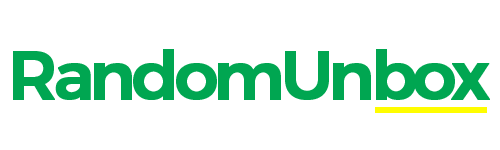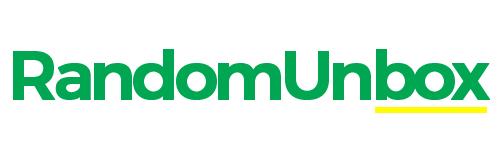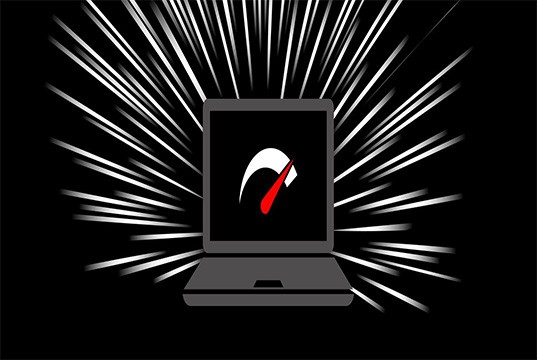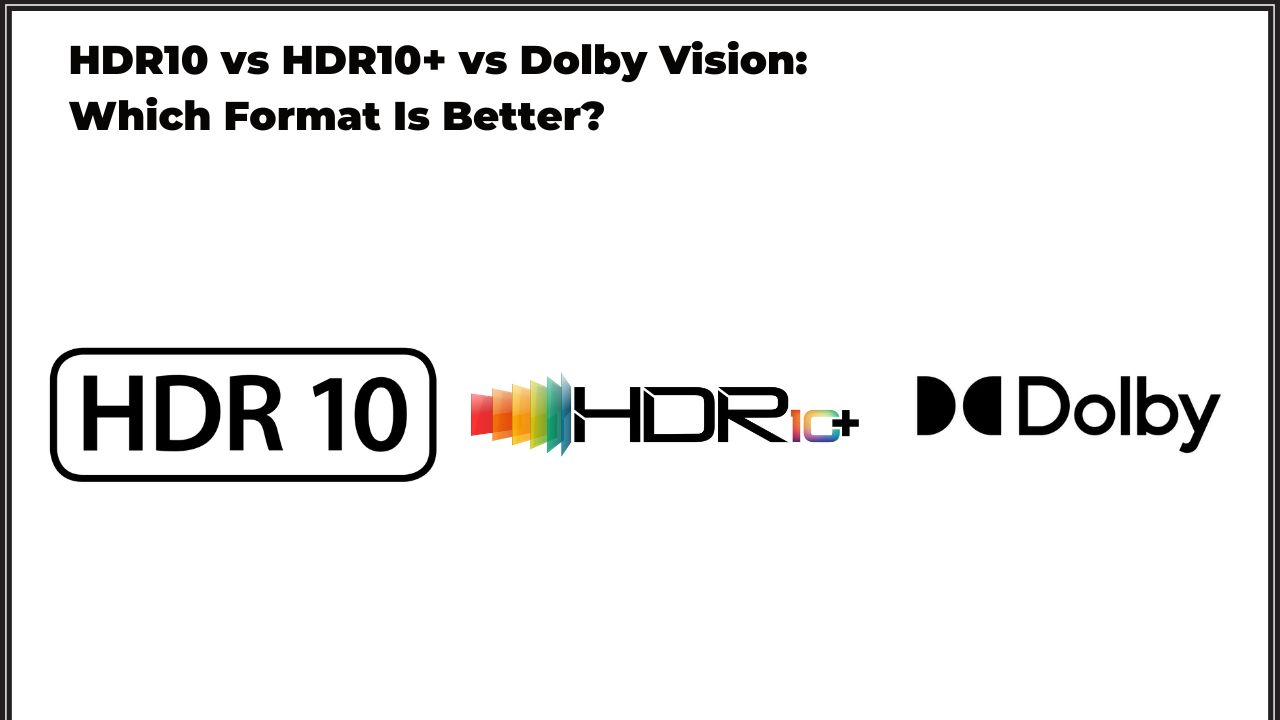Imagine you’re in the middle of an intense gaming match — you line up the perfect shot… and suddenly, the screen tears in half.
Frustrating, right?
That’s exactly the problem FreeSync was designed to solve.
If you’ve ever experienced screen tearing, stuttering, or input lag, learning about FreeSync could be a game-changer. In this ultimate 2025 guide, we’ll break down what FreeSync is, how it works, why it matters more than ever, and how you can unlock the smoothest visual experience possible.
Let’s jump in.
What is FreeSync?
FreeSync is a technology developed by AMD that synchronizes a monitor’s refresh rate with a graphics card’s frame output. The goal? Eliminate screen tearing, stuttering, and input lag.
Short History:
- Introduced in 2015 as a more affordable alternative to NVIDIA’s G-Sync.
- Built on the open DisplayPort Adaptive-Sync standard by VESA — meaning manufacturers can implement it royalty-free.
In simple terms:
Without FreeSync, your monitor refreshes at a constant speed (say, 60Hz) — but your graphics card might send frames faster or slower depending on what’s happening on screen. This mismatch creates visual problems.
FreeSync keeps both perfectly aligned, ensuring each frame looks smooth.
How Does FreeSync Work?
At its core, FreeSync → dynamically adjusts → the monitor’s refresh rate to match the GPU’s frame rate.
Here’s how it works:
- The monitor checks how fast the GPU is rendering frames.
- It adapts its refresh cycle to match that speed in real-time.
- No more tearing or choppy visuals.
Important Tech:
- Variable Refresh Rate (VRR): Lets monitors change their refresh rates on the fly.
- DisplayPort Adaptive-Sync: Industry-standard protocol FreeSync uses.
- FreeSync over HDMI (available on some monitors): Extends VRR without DisplayPort.
Why FreeSync Matters More Than Ever in 2025
Gaming in 2025 is faster, sharper, and more demanding than ever:
- 120Hz to 360Hz monitors are now mainstream.
- 4K and 8K gaming require ultra-smooth frame delivery.
- Variable Refresh Rate (VRR) is now supported by major consoles like the PS5 and Xbox Series X.
Without FreeSync (or something similar), you’d constantly be battling screen artifacts that rip you out of immersive experiences.
Real-World Examples:
- AMD Ryzen Gaming Laptops come with FreeSync Premium displays.
- LG OLED TVs (2025 models) support FreeSync for cinematic gaming.
FreeSync Tiers Explained: FreeSync vs FreeSync Premium vs FreeSync Premium Pro
There’s more than one flavor of FreeSync.
Here’s a breakdown:
| Tier | Features | Best For |
|---|---|---|
| FreeSync | Basic VRR, tear-free experience | Casual gamers, office use |
| FreeSync Premium | VRR + Low Framerate Compensation (LFC) | Competitive gamers |
| FreeSync Premium Pro | VRR + LFC + HDR certification | Pro gamers, creatives, HDR movie lovers |
Pro Tip:
If you’re a streamer or video editor, FreeSync Premium Pro is worth the investment. It ensures buttery HDR visuals without color banding or brightness issues.
FreeSync vs G-Sync vs V-Sync: Which One Wins?
Many gamers ask: “Is FreeSync better than G-Sync or V-Sync?”
Here’s a quick comparison:
| Feature | FreeSync | G-Sync | V-Sync |
|---|---|---|---|
| Cost | Free (included) | Expensive (module required) | Free (software) |
| Flexibility | Works over HDMI and DisplayPort | Strict hardware requirements | Works on any system |
| Lag | Very low | Very low | High lag |
| Availability | Wide (tons of monitors) | Limited (premium monitors) | Universal |
While G-Sync was once the gold standard, FreeSync monitors now often match G-Sync quality at half the price. Unless you’re a hyper-competitive esports pro, FreeSync is usually the better value in 2025.
Do You Need a FreeSync Monitor in 2025?
Ask yourself these questions:
- Are you a gamer who values smooth gameplay?
- Are you investing in a monitor above 75Hz refresh rate?
- Do you have an AMD or compatible NVIDIA GPU?
- Do you plan to play HDR games or watch HDR movies?
If yes to any of these, FreeSync will massively enhance your experience.
When you might not need it:
- Office workers or casual users sticking to 60Hz displays.
- Ultra-budget setups focused solely on cost-cutting.
Setting Up FreeSync: A Step-by-Step Guide
Want to activate FreeSync? It’s easier than you think:
Step 1: Confirm Compatibility
- Check if your monitor supports FreeSync (look for the logo).
- Make sure your GPU supports FreeSync (most AMD cards, some newer NVIDIA cards).
Step 2: Enable FreeSync on Your Monitor
- Access monitor settings.
- Turn FreeSync/Adaptive Sync to “ON”.
Step 3: Enable FreeSync on Your PC
- Open AMD Radeon Settings (or NVIDIA Control Panel).
- Find Display Settings → Toggle FreeSync to Enabled.
Step 4: Test It
-
Use tools like AMD Windmill Demo to verify FreeSync is active.
Troubleshooting Tip:
If FreeSync isn’t working, double-check your cable — some HDMI versions don’t fully support VRR.
Future of FreeSync: What’s Next?
The future of FreeSync is thrilling:
-
OLED monitors with FreeSync Premium Pro are becoming mainstream.
-
Wireless VRR: AMD is exploring technologies to sync wirelessly (Wi-Fi 7 + VRR?).
-
VR/AR Headsets: Expect FreeSync-like technology embedded in next-gen VR devices by 2026.
Fresh Insight:
Rumors suggest AMD’s RDNA 4 GPUs will integrate ultra-low latency FreeSync+ capabilities, pushing seamless 8K HDR gaming into the mainstream.
FAQ: Quick Answers About FreeSync
Is FreeSync compatible with NVIDIA GPUs?
Yes! Newer NVIDIA cards (like the RTX 3000/4000 series) support FreeSync on certified monitors.
Does FreeSync increase input lag?
No. It actually reduces input lag compared to V-Sync.
Can FreeSync work over HDMI?
Yes, but ensure your monitor and cable support HDMI 2.1 VRR.
What are the best FreeSync monitors for 2025?
Check out the LG UltraGear 48GQ900, Samsung Odyssey Neo G8, and Acer Predator X27U.
Is FreeSync worth it without a high-end GPU?
Definitely. Even budget GPUs benefit from smoother frame delivery with FreeSync.
Conclusion: Should You Choose FreeSync?
If you want smoother gaming, tear-free visuals, and future-ready performance without breaking the bank — then yes, FreeSync is absolutely worth it in 2025.
Whether you’re building your dream PC, upgrading your home office, or just tired of glitchy frames — knowing how to pick a monitor with FreeSync could save you frustration and money.